Element Security is to set security at dimension element level. Members of the group can access, update, reserve, lock, and delete the element. They can also grant security rights to other users for this object. Element security will be defined in} ElementSecurity_.cub. By default element security is set to WRITE access to all the members Different type of Access Privileges Admin: Members of the ...
Element Security is to set security at dimension element level. Members of the group can access, update, reserve, lock, and delete the element. They can also grant security rights to other users for this object. Element security will be defined in} ElementSecurity_<DimensionName>.cub. By default element security is set to WRITE access to all the members

Different type of Access Privileges
Admin: Members of the group can access, update, reserve, lock, and delete the element. They can also grant security rights to other users for this object
Lock: Members of the group can view and edit an element and can permanently lock objects to prevent other users from updating them.
Read: Members of the group can view an element, but cannot perform operations on the element.
Reserve: Members of the group have all privileges implied by Write permission, and can also reserve the element to prevent other users from updating cube cells identified by the element. The reservation can be removed either by the user who reserved the element or by users who have Admin rights for the element.
Write: Members of the group can view and update an element.
None: Members of the group cannot see an element and cannot perform operations on the object.
Creating Element Security Cube
Manual
- Right click on Dimension
- Select Security
- Select Elements Security Assignments
- Edit the “Elements security assignment”
- Save
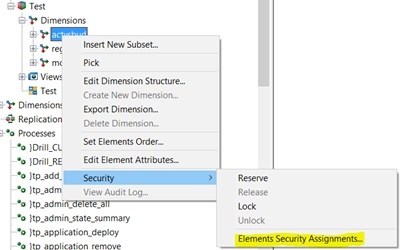
Note: If Security cube doesn’t exists then Element Security cube will be created only after changing any of element security from WRITE to other security.
Via TI
ElementSecurityPut TI Function assigns a security level to a specified group for a dimension element.
ElementSecurityPut function will check for the security cube, if it doesn't exists, it will create the security cube automatically.
ElementSecurityPut(Level, DimName, ElName, Group);
Note: If Security cube doesn’t exists then for the first encounter of non-WRITE value for level in ElementSecurityPut, security cube will be created automatically.
By using Cube Create function
Just like normal cubes, by using CubeCreate function, element security cube can be created. Refer below for sample code.
IF( CubeExists( '}ElementSecurity_<Dimension Name>' ) = 0 ) ;
CubeCreate(
'}ElementSecurity_<Dimension Name>' ,
'YOURDIM' ,
'}Groups'
) ;
ENDIF;
Written by:
Sasidaran MR [TM1 Consultant]
.jpg?width=211&name=logo%20(1).jpg)
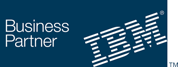
we go the extra mile so you can go the distance|
Got a question? Shoot!
Lorem ipsum dolor sit amet, consectetur adipiscing elit, sed do eiusmod tempor incididunt ut labore et dolore magna aliqua.


.png?width=673&height=371&name=IBM_Gold-removebg-preview%20(1).png)
Leave a comment