IBM Planning Analytics provides the functionality of Data Spreading at Consolidations to users for faster planning and analysis in TM1 Architect, TM1 Perspectives, IBM PAW and TM1 Web. You can evenly distribute a value across a range of cells or increment all values in a range of cells by a percentage. The problem comes in when there are a greater number of users involved in Data Entry, and if ...
IBM Planning Analytics provides the functionality of Data Spreading at Consolidations to users for faster planning and analysis in TM1 Architect, TM1 Perspectives, IBM PAW and TM1 Web.
You can evenly distribute a value across a range of cells or increment all values in a range of cells by a percentage. The problem comes in when there are a greater number of users involved in Data Entry, and if the Dimensions in the Cube have more elements and intersections. For instance, if multiple users perform Data Spreading at the consolidated level at the same time, this slows down the overall performance of the PA/TM1 application.
To overcome this issue, we must restrict the access to Data Spreading in Consolidations to a certain group of users and grant access to only some of the users who might be Admins/Super Users. This way we can avoid the performance issue in the application.
To achieve this, we use the ‘Capability Assignments’ option in TM1 Architect/Perspectives.
Below is how you use this option in the TM1/PA application:
1. Right click on the respective TM1 Instance/Server.2. Select ‘Capability Assignments’.
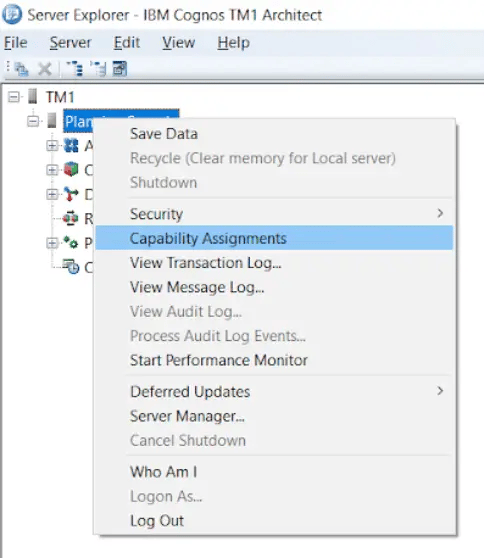
3. Define the access parameters under ‘Consolidation TypeIn Spreading’ with the respective user groups.
NOTE: If ‘Consolidation TypeIn Spreading’ is set to ‘Deny’, then all the Consolidations available in the Cube View will be greyed out and spreading cannot be performed on Consolidations.
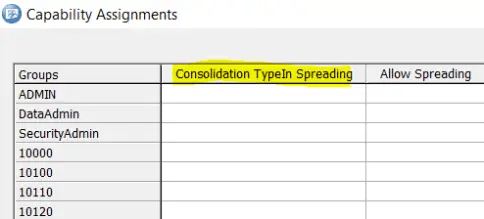
4. There are two types of access parameters involved – ‘Grant’ and ‘Deny’:
‘Grant’ enables the User Groups to have the Data Spreading Capability in Consolidations
‘Deny’ disables the User Groups to have the Data Spreading Capability in Consolidations
NOTE: By default, the access to all User Groups will be ‘Grant’ even though the parameter values are blank.
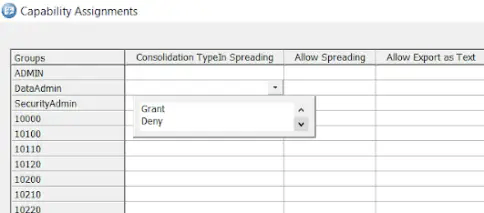
5. Define the access parameters under ‘Allow Spreading’ with the respective user groups.
NOTE: If ‘Allow Spreading’ is set to ‘Deny’, it prevents the user from using the data spread menu when they right-click in a cell or use any shortcuts for spreading.
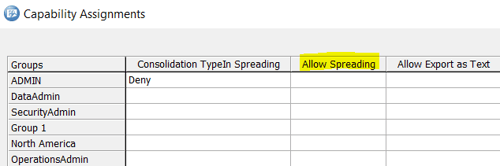
6. Based on the access granted to the User Groups, a User can/cannot use the Data Spreading Option in Consolidations.
NOTE: ‘Consolidation TypeIn Spreading’ does not apply to the functionality in architect as consolidations cannot have data entered to them by design.
we go the extra mile so you can go the distance|
Got a question? Shoot!
Lorem ipsum dolor sit amet, consectetur adipiscing elit, sed do eiusmod tempor incididunt ut labore et dolore magna aliqua.


.png?width=673&height=371&name=IBM_Gold-removebg-preview%20(1).png)
Leave a comment