Planning Analytics Workspace (PAW) offers a robust suite of visualizations, enabling users to create rich and compelling reports and dashboards with remarkable flexibility. However, even with these capabilities, you may occasionally encounter requirements that push the limits of what PAW provides out of the box. One such scenario I encountered was the need to create a column chart comparing ...
- Enhancing Planning Analytics Workspace (PAW) visualisations using MDX
- Agentic AI in Finance & TM1: Why Everyone’s Suddenly Talking About It
- IBM Satellite Connector: Bridging the Gap Between Edge and Cloud
- Transforming Finance with Generative AI
- 8 Forces Reshaping the Future of Finance
- AI Revolution in Finance: Rinnai's 12-Month Transformation to AI-Ready
Planning Analytics Workspace (PAW) offers a robust suite of visualizations, enabling users to create rich and compelling reports and dashboards with remarkable flexibility. However, even with these capabilities, you may occasionally encounter requirements that push the limits of what PAW provides out of the box.
One such scenario I encountered was the need to create a column chart comparing Actual vs Budget variance. The twist? Any negative variance should be highlighted with a red bar, while positive variance should be displayed in green, as shown below:

PAW’s default settings don't currently offer this kind of custom conditional formatting for visualizations. However, with a little MDX magic and a few formatting tweaks, you can achieve this effect in just five simple steps.
Step-by-Step Guide to Creating Custom Visualizations in PAW
Step 1: Position the Version Dimension in the Column
Start by positioning the Version dimension in the column of the Exploration view. This is where we will apply the MDX logic to derive the desired results.
Step 2: Use MDX to Create Calculated Members
Next, you'll need to update the MDX query by creating three calculated members to represent Actual vs Budget (AvB), Positive Variance, and Negative Variance.
Here’s the MDX code:
MDX code:
WITH
MEMBER [Version].[Version].[AvB] AS [Version].[Version].[Actual] - [Version].[Version].[Budget]
MEMBER [Version].[Version].[Positive] AS IIF([Version].[Version].[AvB] > 0, [Version].[Version].[AvB], "")
MEMBER [Version].[Version].[Negative] AS IIF([Version].[Version].[AvB] < 0, [Version].[Version].[AvB], "")
Note: The AvB calculation could also be done using a consolidated member in the Version dimension, where the Budget has a negative weight.
Step 3: Replace the MDX in the Row Axes
Now, replace the MDX in the Row Axes relating to the Version dimension to show only the Positive and Negative calculated members, while excluding the AvB calculation (and any other member):
MDX code:
{
EXCEPT(
{
[Version].[Version].[AvB],
[Version].[Version].[Positive],
[Version].[Version].[Negative]
},
{
[Version].[Version].[AvB]
},
ALL
)
}
This MDX will generate a view that displays only Positive and Negative members in the Version dimension, leaving the non-relevant member (whether positive or negative) as blank, depending on the AvB value.
Step 4: Convert the Exploration View into a Column Chart
Once the MDX has been applied, convert the Exploration view into a Column Chart. By default, PAW will show the columns for positive and negative values with its standard color scheme.

Step 5: Apply a Custom Color Palette
To finalize the visualization, we’ll apply a custom color palette. Navigate to the visualization properties and create a color palette that includes only two colors: green for positive values and red for negative values.

Conclusion
With just a few lines of MDX and a bit of customization, you can significantly enhance PAW visualizations. This technique allows you to move beyond the standard out-of-the-box options, giving you the flexibility to create more intuitive and visually effective reports. Whether you're comparing Actual vs Budget or any other metrics, these methods help you build visuals that not only convey the necessary information but do so in a way that is easy to interpret at a glance.
By leveraging MDX and PAW’s formatting tools, you can push the boundaries of your reporting and create dynamic, insightful dashboards tailored to your business needs.
If you’re a TM1 professional and have been near the finance or FP&A world lately, you’ve probably heard the buzzword of the season: Agentic AI.
It sounds fancy and must have wondered why suddenly everyone is talking about it, but honestly, it’s just AI that doesn’t sit around waiting for you to poke it. It does things — proactively and automatically.
And when you mix that with platforms like IBM Planning Analytics / TM1, things start getting interesting.

So… What Exactly Is Agentic AI?
Imagine if your TM1 rules, processes, and chores had a brain.
Not just “if X then Y”, but something that can:
-
Notice something’s off
-
Decide what to do
-
Do it
-
Tell you what it did
-
Learn from the outcome
That’s, in a nutshell, agentic AI in the TM1 paradigm.
Think of it as giving your FP&A stack its own mini team member — minus the coffee breaks or the usual shenanigans that you’ve to bear with daily.
In practical terms, agentic AI can help rather than just be a buzzword decoration floating around in everyone’s LinkedIn posts or formal/informal conversations.
I like to highlight below a few basic things - yet very important – that agentic AI is really good at doing:
1. Automated Data Babysitting (Finally!)
Every TM1 admin knows the pain: source system changes, missing records, late files… chaos.
Agentic AI can:
- Watch data pipelines for delays
- Fix formatting issues on the fly for your TI process
- Alert you before the morning refresh explodes
Basically, your nightly chore is that you just hired an assistant.
2. “Hey, Something’s Wrong” Alerts (That Make Sense)
Instead of a typical TM1 process error message that looks like it was written in 1995, agentic AI can:
- Spot outliers, bad allocations, weird spikes – something you would do manually otherwise
- Compared to historical patterns
- Tell you, in plain English, why it’s weird
Something along the lines of:
“Hey, sales in APAC are 4x higher than normal for Mondays. It could be a missing filter. Want me to check?”
Yes, please.
3. Forecasting That Doesn’t Feel Like Guesswork
Sure, TM1 can forecast, and it can predictive forecast really well.
But agentic AI can simulate scenarios on its own and recommend the best one.
Examples:
- Auto-build 20+ what-if scenarios
- Rank them based on risk or probability
- Push the best one straight into a cube
It’s like giving your CFO a crystal ball… a slightly nerdy one.
4. TM1 Admin Tasks… Done Automatically
This is the part TM1 developers love.
Agentic AI can:
-
Fix failing processes
-
Rewrite TurboIntegrator code
-
Clean up unused object
-
Suggest how to reduce the cube size
Admittedly, given it's all subjective, and it's easier said than done, but the possibilities do exist with the more quality data we can ingest and the more we can train the model.
5. Natural Language Access to TM1
We’ve already seen this with AI chat Assistant in PAW where instead of navigating a million cubes and views, we can prompt Planning Analytics such as, “Give me gross margin by product for Q3 vs last year and show me drivers of variance.”
And it does it a fine job.
No view-building. No subset drama. No filter pain.
6. Real-time Decision Automation
Finance teams love workflows and agentic AI is perfect for building the workflows.
It loves automating those workflows.
-
Approve expenses based on policy
-
Kick off TM1 processes when thresholds hit
-
Trigger emails, Teams alerts, Slack actions
-
Update commentary automatically
So instead of actively entering the forecasts or budgets, the agent proactively taking steps to initiate those steps for you.
With time, we’re only going to see more of:
-
AI agents running close cycles
-
AI agents building dashboards
-
AI agents talking to ERP, CRM, S3, APIs without humans touching integrations
-
AI agents are debugging your model while you sleep
Why TM1 Specifically Is a Perfect Fit
As we know, TM1 is:
-
Real-time
-
Calculation-heavy
-
Highly scriptable
-
Connected to everything
-
Used for tons of repetitive work
Which is exactly the playground where agentic AI thrives.
Plus, TM1 developers are already half-cyborg 😉 with the stuff they automate — agents just take it further.
So the biggest takeaway from all of this is that Agentic isn’t coming “in the future”, it's already there! Things are definitely moving and moving at a very fast rate in this space.
It’s already sliding into FP&A tools, APIs, planning models, and the daily grind of finance teams. If TM1 was the engine, then agentic AI is the turbocharger bolted on top.
And yes — as a disclaimer, it might even finally stop your chore from failing at 3 AM for no reason 😉
In the modern era of cloud computing, businesses are increasingly leveraging distributed architectures to meet the growing demand for faster, more efficient services. One of the key innovations that addresses this need is the concept of edge computing, where data processing occurs closer to the source of the data rather than relying on centralised cloud data centres. However, with the edge computing paradigm comes the challenge of connecting devices and systems distributed over a wide area and ensuring smooth communication between edge environments and the cloud. IBM’s Satellite Connector is designed to solve this problem by offering a seamless and secure way to integrate edge workloads with cloud services.
What is IBM Satellite Connector?
The IBM Satellite Connector is a robust solution that allows businesses to extend their IBM Cloud environment to the edge of their networks. It is part of IBM’s suite of solutions for edge computing and hybrid cloud environments, allowing organisations to run cloud-native applications and workloads closer to data sources, such as IoT devices or remote locations, while maintaining connectivity with IBM Cloud.
The Satellite Connector enables the connection between edge environments (often referred to as "satellites") and IBM’s central cloud infrastructure. It facilitates real-time data synchronisation, secure communication, and application deployment at the edge. This reduces latency, improves system responsiveness, and helps ensure that businesses can operate in a more decentralised and efficient manner.

Code Engine components
Mainly, the script provisions three different components, representing the different types of workloads that IBM Cloud Code Engine supports today.
- Function - ideal for short running use cases that require low latency - acts as the HTTP proxy for the payload provided by the NGINX server
- Job - ideal for long-running, run-to-completion tasks that require a lot of resources for some time - connects to the PostgreSQL database and inserts a record per submitted instance
- App - the swiss knife, which is ideal for all sorts of HTTP server use cases that need to scale efficiently - connects to the PostgreSQL database to query stored data and provide it as a JSON payload on an HTTP endpoint
Key Features of IBM Satellite Connector
-
Seamless Integration with IBM Cloud: The Satellite Connector extends IBM Cloud services to remote locations by creating a hybrid cloud environment. This integration ensures that workloads can be run and managed both on the cloud and at the edge without disruptions or data silos.
-
Low Latency: One of the key benefits of edge computing is the reduction in latency. By processing data closer to the source, IBM Satellite Connector ensures that real-time insights are available without relying on the often slow transmission speeds of cloud-based processing.
-
Scalability: The Satellite Connector is designed to scale with the needs of your business. Whether you are managing a small set of edge devices or hundreds of remote systems, IBM’s solution can handle a diverse range of deployments. This scalability allows businesses to grow without the need for costly infrastructure changes.
-
Security and Compliance: IBM places a strong emphasis on security, and the Satellite Connector is no exception. The solution ensures encrypted communication between cloud environments and edge devices. It also supports compliance with industry-specific regulations, allowing businesses to maintain security standards and protect sensitive data across both edge and cloud systems.
-
Offline Operation: One of the standout features of the Satellite Connector is its ability to maintain functionality even when the edge device is temporarily disconnected from the central cloud. This feature is critical in remote or mobile environments where continuous connectivity is not guaranteed. Data and workloads are stored and processed locally, and once connectivity is restored, data synchronisation takes place automatically.
-
Edge Analytics: IBM Satellite Connector allows businesses to perform analytics at the edge. This means that large volumes of data generated by IoT devices, sensors, or other systems can be processed in real-time, reducing the need for data to be sent to the cloud for analysis. By processing data at the edge, organisations can derive faster insights and make quicker decisions.
-
Simplified Deployment: The Satellite Connector simplifies the deployment of edge workloads by leveraging containerization technology. IBM uses Red Hat OpenShift to orchestrate and manage the containers across cloud and edge environments. This ensures that developers can seamlessly build and deploy applications on both the cloud and at the edge, all from a unified platform.
Use Cases for IBM Satellite Connector
IBM Satellite Connector is highly versatile and can be used across a variety of industries and applications, including:
-
Industrial IoT (IIoT): In manufacturing environments, IoT devices generate massive amounts of data. IBM Satellite Connector enables real-time data processing on the factory floor, making it easier to monitor equipment performance, detect faults, and take corrective actions promptly.
-
Smart Cities: Cities are adopting IoT sensors to improve services such as traffic management, waste management, and public safety. IBM Satellite Connector helps to process and analyse the data from these sensors locally, ensuring a quick response to changing conditions while also transmitting relevant data to cloud-based systems for further analysis.
-
Healthcare: In healthcare, medical devices often need to operate in real-time and with minimal latency. IBM Satellite Connector ensures that critical health data can be processed and analysed at the edge, improving the speed and quality of care, while still ensuring that patient data is securely stored and transferred to cloud systems.
-
Retail: Retailers use edge computing for applications such as customer behaviour analytics, inventory management, and personalised services. IBM Satellite Connector allows data from IoT devices in retail locations to be processed locally, enhancing the customer experience while maintaining synchronisation with central cloud systems for business insights.
-
Autonomous Vehicles: In the case of autonomous vehicles, edge computing plays a critical role in processing data from various sensors and making decisions in real-time. IBM Satellite Connector facilitates secure communication between the vehicle’s edge computing system and central cloud resources, ensuring real-time operational intelligence.
Benefits of Using IBM Satellite Connector
-
Improved Efficiency: By processing data closer to where it is generated, businesses can achieve faster decision-making and reduce the burden on central cloud resources. This leads to enhanced operational efficiency and reduced latency.
-
Reduced Costs: IBM Satellite Connector allows businesses to optimize their infrastructure by offloading processing tasks to the edge. This reduces the need for significant investments in cloud-based computing resources and network bandwidth, helping to lower overall costs.
-
Increased Resilience: With offline capabilities and the ability to operate independently of cloud connections, IBM Satellite Connector increases system resilience. This is particularly valuable in remote or challenging environments where network connectivity may be unreliable.
-
Future-Proofing: As businesses continue to adopt more IoT devices and edge technologies, IBM Satellite Connector helps ensure that their cloud and edge environments remain scalable and adaptable. It supports the growing demands of edge computing while keeping businesses connected to their central cloud services.
In today’s fast-paced digital landscape, where data is generated at the edge and needs to be processed in real-time, the IBM Satellite Connector offers a reliable, secure, and scalable solution to extend the power of the cloud to edge devices. By enabling seamless communication between cloud services and distributed edge environments, it allows businesses to harness the full potential of edge computing while maintaining the benefits of cloud-based infrastructure. Whether it's in manufacturing, healthcare, retail, or any other industry, IBM Satellite Connector is an essential tool for businesses looking to improve efficiency, scalability, and innovation in their operations.
The future of computing lies at the edge, and with the IBM Satellite Connector, businesses are ready to meet that future head-on.
In a recent project with a leading media company in Australia, we set out to demonstrate how IBM Watsonx Orchestrate can revolutionise finance operations through the power of Generative AI. The Commercial Finance team, under constant pressure to deliver timely, accurate and insight-rich reports, needed a smarter way to move beyond manual data wrangling and deliver executive-ready outputs in record time.
.png?width=530&height=304&name=Alan%20blog%20(1).png)
That’s where WatsonX Orchestrate came in. Unlike traditional BI or workflow automation tools, Watsonx Orchestrate leverages Generative AI to not only automate repetitive tasks but also to interpret, contextualise and generate meaningful outputs. The result is a system that empowers both analysts and executives to act faster, with confidence, while minimising human bottlenecks.
Automating Financial Report Generation
Key Capabilities:
-
Automated extraction, transformation and loading (ETL) of data from a data warehouse.
-
Automated generation of third-party and monthly executive summary reports.
-
AI-driven identification of key events influencing financial outcomes.
-
Analyst verification loop to ensure accuracy and compliance.
Business Impact:
-
Reports created in minutes rather than weeks.
-
Reduced data duplication and inconsistencies.
-
Analysts free to focus on high-value strategic analysis.
-
Executives receive timely, validated insights for faster decision-making.
Self-Service Financial Insights
Key Capabilities:
-
A bespoke AskFinance portal enabling natural language queries.
-
Secure access aligned with role-based permissions.
-
Pre-trained CFO scenarios to simulate executive decision contexts.
-
Integrated visualization tools for interactive reporting.
Business Impact:
-
Executives gain independence in accessing financial data.
-
Real-time insights without reliance on BI analysts.
-
Streamlined reporting across departments and report types.
-
Forecasting and scenario modeling made simple, accurate and quick.
Use Cases in Action
Producing Monthly YTD Monetisation Reports: Automating the calculations behind key metrics, seamless PowerPoint slide generation, clean, consistent reporting outputs in a standardised format.
Delivering Monetisation Insights: Automated chart creation and AI-driven callouts, generative commentary highlighting anomalies or areas needing attention, a natural language interface to query insights and commentary directly.
Tangible Benefits
-
~60% ROI: Analysts reallocated to higher-value activities, reducing attrition costs.
-
~99% efficiency gains: Manual reporting reduced to near-zero.
-
2 weeks → 10 minutes: End-to-end report creation compressed dramatically.
-
Improved data quality: Automated reconciliation reduces inconsistencies and errors.
-
Scalability: Built to handle larger datasets and evolving financial needs.
Beyond Media: Industry Relevance
The use case resonates strongly across industries, such as airlines, where BI Analysts and Finance teams spend significant time manually preparing and reconciling data. In one example, reliance on IBM Planning Analytics was slowing executive decision-making as stakeholders had to wait for analysts to deliver real-time data insights.
Watsonx Orchestrate bridges this gap by delivering:
Automation of complex financial workflows.
Generative insights at scale.
Democratisation of access to financial intelligence.
Curious how Agentic AI could reshape your finance operations? Let’s start a conversation tailored to your requirements.
The 8 Forces Reshaping the Future of Finance – and How Agentic AI Helps CFOs Lead
Gartner has pin pointed 8 disruptive forces set to fundamentally transform the finance function. These changes—spanning technological advancements, organisational shifts, and regulatory upheavals- pose both risks and opportunities for CFOs. Success will belong to those who leverage Agentic AI, such as WatsonX Orchestrate, and Extended Planning & Analytics, like IBM Planning Analytics, to not merely adapt but to lead the transformation. Finance is standing at a critical juncture. Gartner emphasises that the role of finance is evolving from historical reporting to actively shaping the future of the business.
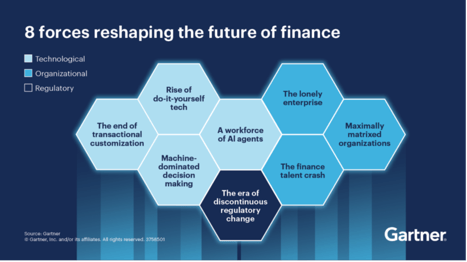
To lead in this new landscape, CFOs require more than automation. They need Agentic AI, like IBM Watsonx Orchestrate, to operate seamlessly across workflows and Extended Planning & Analysis (xP&A), such as IBM Planning Analytics, to serve as a unified, intelligent source for forecasting, scenario planning, and decision-making.
Together, these platforms form a new operational foundation for finance, striking a balance between cost efficiency, agility, governance, and innovation.
1. A Workforce of AI Agents
The Challenge: By 2027, one-third of enterprise software will embed Agentic AI. Finance tasks once performed manually will be supervised and executed by autonomous agents, driving exponential efficiency.
The Solution:
-
Watsonx Orchestrate deploys AI agents that autonomously reconcile data, build “what-if” scenarios, or flag exceptions across ERP, CRM, and finance platforms.
-
These agents don’t just predict outcomes; they act — re-routing approvals, generating reports, and escalating high-value tasks.
2. Machine-Dominated Decision Making
The Challenge: By 2028, 70% of finance functions will rely on AI-powered real-time decisioning. Human-led bottlenecks will give way to AI-enhanced scenario modelling and automated choices.
The Solution:
-
Planning Analytics creates driver-based models that focus on variables that truly move the business (e.g., unit margins, demand drivers, or tariff costs).
-
Watsonx Orchestrate translates these models into actions, running multiple scenarios in parallel and surfacing recommendations with governance and audit trails.
The Outcome: CFOs can make confident decisions faster — automating routine trade-offs while freeing analysts to stress-test strategy.
3. Rise of Do-It-Yourself Tech
The Challenge: Low-code and no-code platforms will see $41B in spend by 2028, enabling finance to become digitally self-sufficient.
The Solution:
-
Planning Analytics provides a governed sandbox for FP&A teams to run ad-hoc models, ensuring agility without fragmenting data integrity.
-
Watsonx Orchestrate acts as the connective tissue, pulling insights into workflows and presenting results conversationally.
The Outcome: True finance self-sufficiency — teams empowered to experiment and run scenarios, without losing enterprise-wide consistency.
4. The End of Transactional Customisation
The Challenge: By 2030, most finance functions will converge on identical transactional processes. Differentiation will come from insights and agility, not customisation.
The Solution:
-
Watsonx Orchestrate automates repetitive, non-differentiating processes (invoice matching, close cycles, reconciliations).
-
Planning Analytics ensures finance value lies in insight and foresight, not transactions — embedding real-time planning across the enterprise.
The Outcome: Finance becomes a growth engine, not a cost centre, investing resources in innovation and transformation rather than maintenance.
5. The Lonely Enterprise
The Challenge: Self-service tech adoption (20–50% penetration in 2 years) will push analysis out of finance and into the business.
The Solution:
-
Planning Analytics creates a living model of assumptions, policies, and KPIs.
-
Watsonx Orchestrate enables agents to auto-generate compliance reports, simulate regulatory impacts, and escalate issues proactively.
The Outcome: CFOs can stay ahead of regulators, ensuring confidence in disclosures and agility in response, without ballooning compliance costs.
6. Maximally Matrixed Organisations
The Challenge: By 2030, large enterprises will become increasingly matrixed — characterised by complex reporting lines, distributed decision-making, and cross-functional dependencies. While this model allows global scale, it comes at a cost: decision-making slows down, bottlenecks multiply, and finance often becomes the bottleneck rather than the enabler. Gartner predicts a significant reduction in corporate decision speed due to this complexity.
How CFOs Stay Agile with IBM
-
Watsonx Orchestrate cuts across silos by deploying AI agents that integrate data from disparate systems (ERP, CRM, HR, supply chain). These agents autonomously synthesise inputs, flag bottlenecks, and propose actions without waiting for endless email chains or manual escalations.
-
Planning Analytics provides a single source of truth across geographies and business units, enabling finance teams to run real-time, driver-based scenarios that reflect the complexities of a matrixed structure.
The Outcome: CFOs regain speed and agility. Instead of being trapped in the complexity of governance and approvals, decisions are powered by cross-system insights, actionable in minutes rather than weeks. Finance evolves into the “accelerator” in a maximally matrixed enterprise.
7. The Finance Talent Crash
The Challenge: The finance profession is heading toward a talent crunch. Demand for digital, analytical, and AI skills is skyrocketing, but the supply of finance professionals with this hybrid capability is scarce. Meanwhile, much of finance talent remains locked in repetitive tasks like reconciliations, reporting, and compliance — jobs that do little to attract or retain the next generation.
How IBM & Octane Mitigate the Crash
-
Agentic AI (Watsonx Orchestrate) automates routine, manual workflows such as reconciliations, reporting prep, and document processing. By doing so, it frees scarce talent to focus on strategic work: forecasting, scenario planning, and advising the business.
-
Planning Analytics amplifies finance professionals’ value by equipping them with tools to run advanced models, predictive forecasts, and multi-scenario analysis.
-
Octane’s AI Adoption Workshops (delivered in partnership with IBM) provide hands-on reskilling for FP&A teams. These workshops ensure finance professionals transition from “spreadsheet operators” to strategic analysts who understand both the business and the AI tools that power it.
The Outcome: CFOs can do more with less. Talent is not just retained but re-energised, focused on high-value activities that align with business growth. The talent gap becomes an opportunity: finance professionals become champions of digital transformation rather than casualties of automation.
8. The Era of Discontinuous Regulatory Change
The Challenge: Regulatory landscapes are evolving faster than ever. From ESG disclosures to cross-border tax regimes and industry-specific compliance requirements, CFOs face a constant barrage of discontinuous, unpredictable regulatory changes. Manual compliance frameworks can no longer keep pace, exposing firms to risk and spiralling costs of control.
How Watsonx Orchestrate & Planning Analytics Support
-
Watsonx Orchestrate embeds governance and compliance into every workflow. AI agents automatically generate audit trails, monitor transactions for anomalies, and escalate risks before they become issues. Instead of building compliance after the fact, governance becomes native and continuous.
-
Planning Analytics enables finance to run regulatory impact scenarios in real time — modeling, for example, how a new ESG disclosure requirement might affect capital allocation or how new tax rules impact profitability by geography.
-
Combined, they give CFOs the ability to adapt instantly, ensuring compliance while keeping costs under control.
The Outcome: Regulatory change becomes less of a disruption and more of a strategic advantage. CFOs can demonstrate resilience to boards and regulators, protecting reputation while ensuring agility.
Adaptive Scenario Planning: Why This Matters Now
The real battleground for CFOs is scenario planning. Traditional methods are too slow for today’s volatility. Adaptive approaches — powered by AI — allow finance leaders to:
-
Run rolling forecasts updated daily, not quarterly.
-
Build driver-based models that respond instantly to tariffs, FX rates, or demand shocks.
-
Generate multiple scenarios in real time and attach clear contingency playbooks.
-
Show investors not just one “answer,” but a strategic range of preparedness.
Here’s where the synergy between Planning Analytics and Watsonx Orchestrate is critical:
-
Planning Analytics ensures the data model, drivers, and assumptions are clean, integrated, and ready for real-time updates.
-
Watsonx Orchestrate enables CFOs to simply ask, “How does a 5% tariff change impact margin by region?” and instantly receive scenario outputs — plus trigger next steps (e.g., adjust budgets, reschedule supplier contracts).
The CFO’s Leadership Imperative
The forces reshaping finance — from matrixed complexity to talent shortages to regulatory turbulence — are daunting. But they also present a unique opportunity. CFOs who embrace Agentic AI today won’t just adapt to disruption; they’ll lead it.
With IBM Watsonx Orchestrate (Agentic AI) and IBM Planning Analytics (xP&A), the Office of Finance can:
-
Automate: Cut month-end close cycles by 3× while reducing manual errors.
-
Anticipate: Run real-time “what-if” scenarios with confidence, powered by driver-based models.
-
Adapt: Stay compliant amid discontinuous regulatory change with embedded audit trails and anomaly detection.
-
Amplify: Re-deploy scarce finance talent into strategic, growth-focused roles.
The message is clear: The 8 forces will reshape finance — but with Agentic AI, CFOs can lead the disruption, not be disrupted.
The Payoff: Efficiency Meets Innovation
When finance leaders integrate these technologies, the results are dramatic:
-
99% faster reporting – weeks of manual effort compressed into minutes.
-
3× faster close cycles – freeing capacity for forward-looking analysis.
-
60% ROI in Year One – cost savings plus strategic impact.
-
Cultural transformation – finance staff moving from routine tasks to high-value thinking: experimentation, scenario testing, and strategic advising.
Why Partner with Octane
Transformation isn’t just about technology; it’s about execution. That’s where Octane makes the difference, you’ll hear how leaders from IBM, Rinnai Australia, and Octane are already using AI to unlock efficiency, cut manual reporting by 40+ hours a week, and even accelerate M&A integration. Watch the recording:
- AI Adoption Workshops: Delivered in partnership with IBM, Octane’s workshops provide hands-on reskilling for FP&A teams. These ensure finance professionals transition from “spreadsheet operators” to strategic analysts who understand both the business and the AI tools that power it.
- Fixed-Price Upgrade Offer: Octane can modernise your xP&A platform on a fixed-price basis after just a 2-hour technical workshop with your team.
- AI in Finance Use Cases: In parallel, after a 2-hour strategic workshop with your finance leadership, Octane will deliver two AI use cases tailored to your business — so you see tangible value in weeks, not months.
CFOs are no longer just guardians of cost, they are champions of transformation.
With Watsonx Orchestrate and Planning Analytics, powered by Octane’s delivery expertise, you can accelerate value in 6–8 weeks: modernise your platform, reskill your teams, and embed AI use cases that pay back immediately.
Bring your own Use Case
Bring to life your own use case that generates business value to your organisation with the help of our team of AI experts.
Talk to us!
For years, finance leaders have debated when the time would come to embed Artificial Intelligence (AI) into their operations. That time is no longer in the future. AI has become a business imperative—a driver of efficiency, agility, and competitive advantage for CFOs under mounting pressure to deliver more with less.

This is not just theory. It’s happening today. And Rinnai Australia is a standout example.
In just 12 months, Rinnai has modernised its finance platform, embedding IBM Planning Analytics (PA) with support from Octane Software Solutions. The result? A finance function that has freed up 40 hours per week of manual effort, cut reporting cycles from weeks to four days, reduced reliance on spreadsheets by 50%, improved staff morale, and positioned the business for AI-driven forecasting, predictive models, and even faster M&A integration.
This story, and what other CFOs can learn from it, will be at the centre of the upcoming CFO Lunchtime Live Webcast, hosted by CFO Magazine’s James Solomons, featuring Dilend Chawda (Rinnai Australia), Darksha Nadesewaran (IBM ANZ), and Amendra Pratap (Octane Software Solutions).
The Starting Point: Fragmented, Manual, and Complex
Like many growing businesses, Rinnai faced the challenge of fragmented finance processes. Over the years, the organisation had grown in complexity through multiple subsidiaries and M&A activity. Finance was juggling different tools—from Cognos and TM1 to Essbase and Oracle OACS—with high spreadsheet dependency for budgeting and reporting.
The result was:
-
Long reporting cycles: Subsidiaries took weeks to close, delaying group-level insights.
-
Spreadsheet chaos: Dozens of versions, late-night reconciliations, and version-control headaches.
-
3-month budgeting cycles: A bottom-up approach involving countless files, links, and manual inputs.
-
Staff fatigue and low morale: Finance teams were bogged down in reconciliation and data wrangling rather than analysis.
The system simply wasn’t fit for a fast-moving organisation that needed real-time insights, scenario planning, and agility in the face of market volatility.
The Transformation Journey
1. Building a Modern Platform with IBM Planning Analytics
In mid-2024, Rinnai partnered with Octane SoftwarIn mid-2024, Rinnai partnered with Octane Software Solutions to modernise its finance platform with IBM Planning Analytics. Within weeks, the first modules were live:
-
August 2024: Group month-end reporting (P&L, Balance Sheet).
-
October 2024: Product profitability reporting—allocating operating profit down to individual products.
-
November 2024: Logistic demand planning—12-month SKU-level forecasting.
-
December 2024: Budget suite for 2025—integrated with sales, costing, workforce, capex, and manufacturing recovery cubes.
-
June 2025: Subsidiaries fully integrated—Xero trial balances from subsidiaries consolidated into group reporting.
This was a swift, phased deployment that made transformation tangible within months, not years.
2. Quantifiable Benefits Delivered
The outcomes have been both immediate and measurable:
-
40 hours/week saved: Automation of data consolidation and reporting removed manual wrangling.
-
Reporting cycle cut to 4 days: Down from weeks for subsidiaries.
-
50% fewer spreadsheets: Dramatically reducing version errors and reconciliation headaches.
-
Budgeting accelerated: From a painful 3-month cycle to a streamlined, collaborative process.
-
Staff morale uplift: Finance staff moved from data entry to analysis, improving job satisfaction and retention.
- 10% targeted inventory reduction: Through AI-enabled demand planning, reduce warehouse costs while ensuring sales coverage.
The shift has not just been technical—it has been cultural. Finance is no longer the bottleneck, but the enabler.
3. AI Foundations and Next Steps
Rinnai’s transformation has built the foundation for AI adoption. Already, the company is:
-
Running predictive models for working capital management.
-
Leveraging IBM PA Assistant (built on watsonx) for natural language queries, commentary automation, and outlier analysis.
-
Piloting agentic AI assistants (Watson Orchestrate) to automate workflows.
-
Experimenting with generative AI in Planning Analytics and Oracle—using natural language prompts for “Ask Rinnai” use cases.
Lessons for CFOs
From Rinnai’s journey, there are clear takeaways for other finance leaders:
-
Be bold and act early: Legacy systems will only get more expensive and harder to fix.
-
Start with a strong foundation: Modernising reporting, budgeting, and forecasting enables AI to scale.
-
Quantify benefits: Measure and communicate outcomes like hours saved, cycle time reduced, and morale lifted to keep momentum.
-
Embed governance and culture: AI adoption requires upskilling teams and embedding robust controls.
-
Think strategically: Modern platforms don’t just support finance—they enable faster M&A integration, strategic planning, and long-term growth.
The Bigger Picture: Finance as a Strategic Partner
What stands out most from the Rinnai story is how the role of finance has shifted. With automation and AI taking on manual processes, the finance team is now focused on:
-
Providing forward-looking insights through predictive analytics.
-
Partnering with the business on strategy, pricing, and resource planning.
-
Supporting growth through faster M&A integration.
-
Driving continuous improvement through new AI features and enhancements.
Finance has moved from a reactive scorekeeper to a proactive strategist.
Final Word
The Rinnai story proves that AI in finance is not a distant dream—it’s a present reality. With vision, leadership, and the right partners, CFOs can deliver faster, smarter, and more resilient finance functions that directly enable business growth.
The question is not if finance leaders should adopt AI, but how quickly they can embed it into their organisations.
Don’t wait until it’s harder and more expensive. Join us for this webcast and see how you can start your journey today.
In today’s fast-moving business environment, automation isn’t just a nice-to-have — it’s essential. IBM Watsonx Orchestrate has already helped many organisations streamline tasks, save time and improve productivity across teams. However, with the introduction of the Agentic version of Watsonx Orchestrate, a noticeable shift is occurring in how companies approach automation.
Unlike the Classic version, which relies on well-defined rules and task sequences, the Agentic approach introduces intelligent agents that understand goals, adapt to changing inputs, and even make decisions in real-time.
So, what’s the practical difference between the two versions? And more importantly, which one should you be using?
Let’s walk through it.
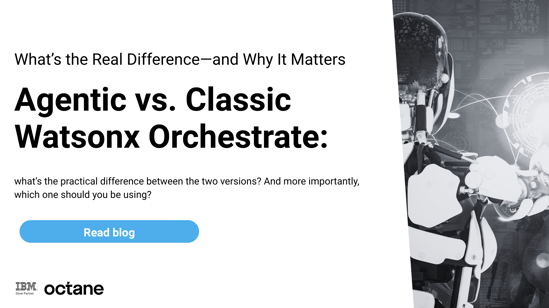
Classic vs. Agentic: A different approach to getting things done
The Classic Watsonx Orchestrate setup works exactly how you’d expect a traditional automation tool to work. You build a step-by-step workflow — for example, “If form is submitted, send it to Person A, then update System B.” It’s reliable, consistent and ideal for tasks that rarely change, like data entry or approval chains.
Agentic Watsonx Orchestrate flips that on its head.
Instead of just executing steps, it starts with a goal — say, “onboard this new employee” — and figures out the best way to achieve that outcome. It plans, adjusts and even asks for help when needed. It’s built to handle the real world, where not everything goes according to plan.
In other words, Classic is scripted. Agentic is strategic.
How They Make Decisions: One Follows Rules, One Thinks for Itself
This is where things start to diverge.
-
Classic orchestration follows predefined rules. If X happens, do Y. It’s fast and efficient — as long as everything goes as expected.
-
Agentic Orchestrate, on the other hand, understands context. If the usual input is missing or something unexpected comes up, it doesn’t just fail — it adapts. It learns from interactions and updates its plan as needed.
This kind of dynamic decision-making makes Agentic a better fit for processes where flexibility, personalisation, or real-time problem-solving are required.
When to Use What: It Depends on the Complexity
Not every process needs a thinking agent. Many don’t.
Here’s a simple guide:
|
Use Case |
Best Fit |
|
Leave requests, form approvals |
Classic |
|
Employee onboarding |
Agentic |
|
Performance reviews, coaching |
Agentic |
|
Simple helpdesk responses |
Classic or Agentic |
If your process is straightforward and repeatable, Classic is a solid choice. But if there’s variation, personalisation, or a need for real-time judgment, Agentic wins hands down.
What’s the Real Impact?
Let’s talk numbers for a second. Organisations that have started using Agentic Orchestrate are seeing:
-
Up to 50% faster HR processing
-
30–60% quicker onboarding
-
25% higher satisfaction from employees using automated support services
That’s because these agents don’t just check boxes — they respond in real-time, offer suggestions and help both employees and managers stay on top of their goals. Think of it like having a digital colleague who understands what you're trying to achieve.
Classic automation answers “What needs to be done?”
Agentic automation answers “Why are we doing this, and what’s the best way to get there?”
How to Choose What’s Right for You
If you’re just starting out with automation, or if you want to get some quick wins by automating simple tasks, the Classic version will serve you well.
But if your goal is to rethink how your business operates — especially in areas like HR, IT, or customer support — the Agentic version is where you’ll start seeing transformative results.
In most cases, the best approach isn’t either/or. It’s both. Use Classic for structured processes and Agentic for the ones that benefit from adaptability and intelligence.
The Future: Smarter, Self-Improving Automation
Agentic Orchestrate isn’t just an upgrade — it’s a complete evolution in how we think about automation. With its ability to learn, adapt and personalise at scale, it opens the door to:
-
Workflows that improve over time
-
AI agents that respond based on real-world context
-
Better support and alignment across teams
This is where automation is headed — not just faster, but smarter.
Ready to Explore What Agentic Orchestrate Could Do for You?
Whether you’re trying to modernise HR, improve service desk responsiveness, or simply reduce the manual load across departments, Agentic Watsonx Orchestrate gives you tools that work like partners — not just programs.
Let’s start a conversation. The future of intelligent work is here — and it’s Agentic.
Big news for Indian enterprises: IBM Planning Analytics as a Service is now officially available on AWS in India. This means faster performance, stronger data sovereignty, and AI-powered insights—all on a scalable cloud platform. At IBM India Services, together with Octane Software Solutions, we're excited to help you harness this opportunity.
.png?width=540&height=310&name=AWS%20launch%20(1).png)
Why this AWS India expansion changes everything
-
Ultra-low latency for real-time planning & analytics
-
Local data residency for compliance with India's DPDP Act
-
IBM Planning Analytics on AWS - cloud-powered FP&A at scale
-
AI-enhanced insights through IBM's agentic AI capabilities
Meet Octane Software Solutions: India’s trusted IBM Planning Analytics experts
Octane Software Solutions is a leading IBM implementation partner, known for deep expertise in financial analytics and enterprise planning. Here’s why Indian enterprises trust Octane:
-
Home to 3 IBM Champions: Recognised by IBM for outstanding technical leadership and contribution to the global IBM community.
-
Winner of the 2025 IBM Partner Plus Award: A testament to Octane’s excellence in delivering high-impact, scalable solutions with IBM technologies.
-
Local expertise for Indian businesses: Deep understanding of compliance, data localisation, and sector-specific requirements in India.
- Proven delivery methodology: A structured, risk-free approach that covers everything from cloud migration and solution customisation to training and optimisation.
Why choose IBM + Octane?
-
Best-in-class technology (IBM)+ 🛠️ Best-in-class implementation (Octane)
-
End-to-end journey support—from planning to ongoing success
-
Customisable, AI-powered FP&A solutions built for your needs
-
Security and compliance assurance for Indian regulatory standards
Take the next step today
Whether your business is:
-
Planning to modernise financial systems
-
Exploring AI-powered forecasting and analytics
-
Seeking to optimise cloud infrastructure and cost efficiency
Let’s make your vision a reality—quickly, securely, and intelligently.
📧 Contact Octane Software Solutions at hello@octanesolutions.com.au
Let’s build a customised roadmap to transform your planning and analytics on IBM Cloud + AWS India.
As the role of the CFO evolves from financial steward to strategic architect, the expectations have never been higher.
CFOs today are expected to:
- Deliver rapid, accurate close cycles.
- Ensure compliance across a complex regulatory landscape.
- Provide forward-looking insights that drive executive decisions.
- Lead finance transformation in a data-driven world.
.png?width=530&height=304&name=integration%20(1).png)
This shift demands more than spreadsheets and legacy consolidation tools. It calls for intelligent automation, real-time transparency, and strategic control.
This is where IBM Controller steps in as a financial consolidation platform and a strategic lever for modern CFOs.
Why CFOs need more than just a close process
Financial close is no longer just a back-office routine; it’s a board-level priority. Late or inaccurate reporting can erode stakeholder trust, disconnected systems can slow you down, and manual errors open the door to audit risks.
With IBM Controller, CFOs move from reactive to proactive by:
- Accelerating the close cycle without compromising accuracy.
- Ensuring compliance across multiple GAAPs, IFRS, and local statutory rules.
- Reducing manual effort with automated intercompany eliminations, minority interest handling, and ownership calculations.
- Maintaining full audit trails to satisfy internal and external audits effortlessly.
Speed + Accuracy + Control = Confidence at Every Close.
From static numbers to strategic narratives
Today’s executive team needs more than a balance sheet. They need answers:
-
What’s driving margin erosion?
-
How are subsidiaries impacting group performance?
-
Where should we invest next?
- Drill down into entity, region, or line-of-business level performance.
- Compare actuals vs. budget with clear variance explanations.
- Model multiple financial scenarios in the same ecosystem.
This empowers CFOs to shift the narrative from “what happened” to “what’s next”, backed by data that leadership can trust.
Built-in compliance, without the complexity
The regulatory landscape is only getting tougher, taxonomies are changing, ESG requirements are emerging, and cross-border regulations are becoming more intricate.
IBM Controller helps CFOs stay ahead by:
- Supporting multi-GAAP reporting and localisation.
- Offering governance frameworks with role-based controls and data lineage.
- Providing full auditability and traceability of financial data.
- Enabling continuous compliance—not just at quarter-end.
This isn’t just regulatory peace of mind, it’s risk mitigation at scale.
Scalability that matches business growth
CFOs aren’t just managing today, they’re preparing for tomorrow. Whether it’s a merger, acquisition, spin-off, or expansion into new markets, the finance function must scale fast.
IBM Controller delivers the agility to:
- Seamlessly onboard new entities and the chart of accounts.
- Adjust the consolidation logic as ownership structures evolve.
- Adapt to new taxonomies, KPIs, and compliance requirements.
With a flexible, rule-driven architecture, IBM Controller grows as your business grows without rewriting your finance playbook.
Cloud-powered, CFO-friendly
Modern CFOs are embracing the cloud not just for IT efficiency, but for strategic advantage.
IBM Controller on Cloud offers:
- Lower total cost of ownership, no infrastructure or heavy IT dependency.
- Always-on availability, global scalability, and robust security.
- Faster upgrades, with immediate access to new features and enhancements.
This allows finance teams to focus on what matters- strategy, performance, and growth, not system maintenance.
One source of truth. Many paths to insight.
With IBM Controller, the CFO gains more than visibility, they gain command.
The solution becomes a single source of truth for the office of finance. Whether you're reporting to the board, regulators, or investors, the numbers always align, no recon, no surprises.
And with powerful integration to tools like IBM Planning Analytics, Cognos Analytics, and Excel, you’re not just seeing the past. You’re shaping the future
The Strategic Payoff: A CFO’s Competitive Advantage
Let’s be clear, IBM Controller isn’t just a tool for the finance team. It’s a strategic platform for CFOs who want to:
-
Close faster, with fewer errors
-
Ensure regulatory compliance across borders
-
Gain real-time visibility into performance
-
Scale finance operations with business growth
-
Drive executive decisions with confidence
In an era where data is your most valuable asset and insight is your sharpest edge, IBM Controller puts you at the helm of financial command.
"Be the CFO who leads, not just reports"
You’re not just responsible for the numbers, you’re shaping the story they tell.
With IBM Controller, you gain the speed, clarity, and control to lead with impact every quarter, every decision, every time.
In a world where speed, scale, and trust define success, Octane has emerged as a leader in enterprise AI-driven transformation. Honoured with the 2025 IBM Partner Plus Award in APAC for automation, Octane’s groundbreaking use of IBM Watsonx Orchestrate is setting a new benchmark for how intelligent automation can empower business users and scale human productivity.
The Award: Increasing performance through automation

The IBM Partner Plus Award for Automation celebrates business partners who are delivering new levels of performance with speed, scale and security, enabling systems, business processes, and people to be more efficient.
For Octane, this means:
-
Speed: Accelerating workflows by over 70% through AI orchestration.
-
Adaptability: Designing solutions that flex with business demands.
-
Security: Ensuring compliance through enterprise-grade automation guardrails.

“This award reinforces our belief that automation should be intuitive, intelligent, and human-first,” said Amendra Pratap, Managing Director. “Our collaboration with IBM brings this vision to life.”
IBM Watsonx Orchestrate: A new paradigm in intelligent automation
Watsonx Orchestrate is IBM’s enterprise-ready solution that helps create, deploy, and manage AI assistants and agents. It blends AI and workflow automation, enabling users to interact with systems using natural language prompts, representing a powerful step toward fully autonomous agentic AI systems. It enables multi-step, goal-driven task orchestration and integration with existing business systems, connecting to multiple proprietary and third-party AI models and automation tools.
How Octane leverages Watsonx Orchestrate:
- Skill-based AI execution: Prebuilt “skills” automate repetitive actions—like sending emails, updating records, or scheduling interviews.
- No-code integrations: Plug-and-play connections to enterprise tools like SAP, Salesforce, and Workday.
- Conversational interface: Users trigger complex workflows through Slack, Teams, or email with simple prompts.

“Watsonx Orchestrate isn’t just for building chatbots—it’s an AI-powered teammate,” says Amendra Pratap, Managing Director, “Watsonx Orchestrate is your next hire. By orchestrating tasks across various assistants, agents and systems, it helps boost workforce efficiency and reduces manual load by surfacing the right tools when you need them."
Real-world impact:

What we achieved:

What sets Octane apart: Augmented intelligence, not just automation
Traditional automation follows rules. Octane uses AI to understand goals, context, and next best actions.
With Watsonx Orchestrate, Octane delivers:
- Adaptive workflows: Adjusts based on real-time data (e.g., re-routing approvals during outages).
- Multi-agent collaboration: Skills collaborate (e.g., sentiment analysis + ticket escalation).
- Continuous learning: Models improve from feedback to streamline operations over time.

“We don’t just automate tasks—we augment thinking,” says Steny Sebastian, Principal - Data and AI Platforms. “That’s how we deliver smarter outcomes, not just faster ones.”
Ready to orchestrate intelligence into every workflow?
Explore how Octane’s award-winning AI solutions can help you scale with confidence.
Learn how advanced your organisation is with AI adoption and how Orchestrate can help. - Take the next step. Try IBM Watsonx Orchestrate at no cost, or book a consultation with an expert
Learn more about the IBM Partner Plus Awards: https://www.ibm.com/partnerplus/awards
#AgenticAI #EnterpriseAutomation #OctaneSolutions #WatsonxOrchestrate #IBMPartnerPlus #DigitalTransformation
There’s nothing quite like starting a new role at the forefront of innovation. My first week at Octane Software Solutions was nothing short of electrifying—the highlight was a full-house customer event buzzing with energy, visionary ideas, and the promise of AI-driven transformation.

The focus?
IBM AI Platform, Watsonx Orchestrate, is poised to redefine how businesses harness automation, AI agents, and predictive intelligence to unlock unprecedented efficiency. Let me take you through this exhilarating journey and why Watsonx Orchestrate, paired with Octane’s expertise, is the future of work.

As we close out 2024, a year that has been revolutionary for AI adoption, let’s pause to reflect on the data driving this transformation. Companies have spent 2023-2024 experimenting with generative AI, deploying AI assistants, and running pilots, many of which have evolved into concrete plans for 2025. Now, the focus shifts to finding the right partner to turn these blueprints into reality.
These statistics aren’t just metrics; they prove that AI is fulfilling its promise to amplify productivity while elevating outcomes. Here’s how Watsonx Orchestrate’s AI agents are reshaping enterprises:
-
Enhanced User Experience
AI agents deliver intelligent, multi-turn conversational experiences that solve complex tasks seamlessly. For instance, integrating Watsonx Orchestrate with tools like IBM Planning Analytics (TM1) allows finance teams to automate data reconciliation while maintaining compliance. -
Reduced Total Cost of Ownership (TCO)
By leaning on AI to automate tasks at scale, enterprises cut costs while boosting efficiency. Watsonx Orchestrate’s pre-built Skills and low-code studio let businesses extend existing Gen AI investments—like chatbots or co-pilots—without overhauling systems. -
Agility & Future-Proof Flexibility
AI agents enable organisations to pivot rapidly as markets shift. With Watsonx Orchestrate’s autonomous orchestration, businesses adapt workflows in real-time, whether rerouting customer inquiries during peak demand or updating financial forecasts using TM1.
If below is what you are thinking:
- How do you integrate AI agents into your existing digitised workflows?
- How do you maximise ROI from current AI tools?
- How do you retain control as AI evolves?
Octane: Is Your Partner for Scaling Customer-Centric AI
While many providers offer AI tools, Octane stands apart as a force for customer-centric innovation. Here’s why:

We don’t believe in one-size-fits-all solutions. Together with IBM, Octane’s team works side-by-side with clients to:
- Map AI use cases to your unique customer journey.
- Integrate Watsonx capabilities with niche tools
- Prioritise ethical AI practices, ensuring transparency and trust at every interaction.
Octane: Delivering Real-World Impact with Watsonx Orchestrate—An Airline’s Journey to AI-Driven Intelligence
Let’s cut through the hype and dive into a tangible example of how IBM Watsonx Orchestrate, implemented by Octane, transformed operations for a global airline—a case study that exemplifies the platform’s power to turn data chaos into strategic clarity.
The Challenge: Manual Mayhem in Business Intelligence
The airline’s Business Intelligence (BI) and Finance teams were drowning in manual processes:
- 2-3 days wasted monthly on report generation, with analysts manually cleaning, reconciling, and validating data in IBM Planning Analytics (TM1).
- Knowledge bottlenecks: Executives relied on BI teams for real-time insights during critical meetings, creating delays and frustration.
- Human errors: Manual calculations led to costly rework, while commercial decisions were stalled by a 3-week data validation cycle.
The stakes? Missed deadlines, strained resources, and executives flying blind in a competitive market.
The Solution: Watsonx Orchestrate in Action
Octane partnered with the airline to integrate Watsonx Orchestrate with their existing IBM Planning Analytics deployment. In just two weeks, we automated workflows and unleashed AI-driven efficiency:

Automated Data Cleaning & Reconciliation
- AI-Powered Automation:
- Manual data cleaning reduced from 2-4 days/month to minutes.
- Data reconciliation slashed from 3-4 hours/month to 1 minute.
- Self-Correcting Workflows:
Watsonx Orchestrate’s AI agents flagged inconsistencies, auto-corrected errors, and validated datasets, ensuring 99% accuracy in financial reports.
Empowering Executives with NLP-Driven Insights
- Natural Language Queries:
Executives could now ask, “Show me Q3 revenue trends vs. forecasts” in plain language. Watsonx Orchestrate generated real-time insights, reducing reliance on BI teams by 90%.
- Faster Decisions:
Monthly reports that once took 2-3 days were generated in 10 minutes, accelerating commercial decisions from weeks to hours.
Eliminating Knowledge Silos
- Democratized Data Access:
By codifying tribal knowledge into AI workflows, the airline mitigated key-person risk and ensured continuity during staff turnover.
- Scalable Governance:
Octane embedded compliance checks into automated processes, aligning with IBM’s enterprise-grade LLMs for audit-ready outputs.
Business Outcomes: From Friction to Flight


"With Octane and Watsonx Orchestrate, we’re not just surviving data chaos—we’re soaring above it." - Fortune 500 Airline Client
Three Pathways to AI Transformation
-
Test-drive Watsonx Orchestrate on our dedicated platform
-
Client Briefing: Dive deep into a 2-4 hour session to align AI strategy with your goals.
-
Pilot Program: Co-develop a 1-4 week proof-of-concept with Octane’s AI engineers.

The Future is Autonomous—Let’s Build It Together
Reflecting back on the event, the energy in the room was infectious. Attendees left inspired by Watsonx Orchestrate’s ability to blend autonomous AI with human ingenuity. By automating the mundane, enhancing precision, and scaling seamlessly, this platform isn’t just a tool—it’s a productivity revolution.
As I begin my journey with Octane, I’m energised by the possibilities. Whether you’re optimising finance with TM1, Anaplan, transforming employee productivity with SAP, or reimagining customer service with Salesforce / ServiceNow, IBM Watsonx Orchestrate—powered by Octane—is your catalyst for growth. The future of enterprise productivity isn’t just automated—it’s augmented. With AI Agents handling the grind, your team can focus on what humans do best: innovating, strategising, and delivering exceptional value.
Ready to turn your 2025 AI vision into reality?
Contact Octane to discover how Watsonx Orchestrate can accelerate your journey—with the stats to back it up.
Steny Sebastian
Principal - Data and AI Platforms
Octane Solutions 🗓️ Book me
https://www.octanesolutions.com.au/
IBM Planning Analytics AI assistant - revolutionising business planning with artificial intelligence
In today’s fast-paced business environment, companies are constantly looking for ways to streamline their operations, improve decision-making, and stay ahead of the competition. One of the tools that has gained significant attention in the world of business intelligence and analytics is IBM Planning Analytics, which harnesses the power of AI to enhance financial planning, forecasting, and reporting. One of the standout features of IBM Planning Analytics is its AI Assistant, an innovative tool that leverages artificial intelligence to provide smarter, more efficient planning and analytics capabilities.

In this blog, we’ll dive into the key features of the IBM Planning Analytics AI Assistant and explore how it is transforming business planning for organisations around the world.
What is IBM Planning Analytics AI Assistant?
IBM Planning Analytics is a cloud-based solution designed to help businesses automate their planning, budgeting, forecasting, and analysis processes. The AI Assistant embedded within the platform brings cognitive capabilities to the table, making it more intuitive and user-friendly.
The AI Assistant uses natural language processing (NLP) and machine learning algorithms to understand and respond to user queries in plain language, enabling business users—whether financial analysts, planners, or executives—to interact with the system more naturally. Instead of relying on complex formulas or spending hours running reports, users can simply ask questions like, "What was our sales growth in Q3?" or "How much did our expenses increase year-over-year?" The AI Assistant then processes these requests and provides quick, data-driven insights.

Key Features of IBM Planning Analytics AI Assistant
-
Conversational analytics
One of the most impressive features of the AI Assistant is its ability to enable conversational analytics. Traditionally, getting insights from business intelligence tools involved navigating through multiple layers of data, setting up reports, or writing complex queries. The AI Assistant eliminates this complexity by allowing users to ask questions in natural language, just like they would talk to a colleague or consultant.
For example, a user can ask, "What were our sales for last quarter?" and the AI Assistant can instantly pull up relevant data, graphs, or reports. This conversational interface makes it easier for non-technical users to engage with analytics and access valuable insights without having to be data experts.
-
Data-driven decision-making
The AI Assistant doesn’t just provide static answers—it actively helps users analyse trends, identify anomalies, and make data-driven decisions. For instance, the Assistant can compare historical data, identify seasonal patterns, and even suggest potential adjustments to forecasts based on changing market conditions. This empowers decision-makers to quickly assess different scenarios and make informed choices.
Additionally, the Assistant can provide context behind the data, such as explanations of why certain numbers are trending upward or downward. This deeper level of understanding enables organisations to plan with greater confidence.
-
Predictive analytics and forecasting
In addition to assisting with retrospective analysis, the AI Assistant is also equipped to help users with predictive analytics. Using historical data, market trends, and other variables, the Assistant can generate forecasts for various business aspects like sales, revenue, and operational costs.
For instance, planners can ask the AI Assistant, "What is the projected revenue for the next quarter based on current trends?" The Assistant then leverages machine learning models to provide accurate, forward-looking forecasts. By incorporating AI-driven insights, businesses can improve their planning accuracy and reduce the risks associated with manual forecasting.
-
Automated insights and recommendations
One of the standout benefits of AI in business planning is its ability to go beyond simple reporting. The IBM Planning Analytics AI Assistant is capable of delivering automated insights and recommendations that are tailored to the needs of the organisation. By analysing past performance, the Assistant can highlight areas of opportunity or potential risk that may require attention.
For example, if expenses are increasing faster than revenue, the Assistant might recommend strategies for cost-cutting or optimising operations. These automated recommendations allow planners and analysts to quickly address potential issues and capitalise on emerging opportunities.
-
Seamless integration with IBM Planning Analytics Workspace
The AI Assistant is fully integrated with the IBM Planning Analytics Workspace, which is the central hub for business users to manage and analyse data. This integration ensures that users have a smooth experience when interacting with their data, whether they are leveraging the AI Assistant for ad-hoc analysis or using the broader tools available in Planning Analytics for long-term strategic planning.
The seamless integration between the Assistant and the workspace also means that businesses can continue to rely on traditional data management and reporting workflows while taking advantage of AI-powered insights without disruption.
Benefits of IBM Planning Analytics AI assistant
.png?width=579&height=332&name=AI%20in%20finance%20and%20watsox%20orchestrate%20(2).png)
-
Faster Decision-Making
The AI Assistant accelerates decision-making by delivering insights in real-time. Users can ask questions and get answers instantly, without having to manually sift through large datasets or run complex queries. This speeds up planning cycles and ensures that decisions are based on the latest data.
-
Empowerment of Business Users
With the AI Assistant, business users who may not have deep technical expertise can now access analytics and make informed decisions. This democratisation of data ensures that all teams—finance, marketing, operations—are equipped to contribute to planning processes and drive organisational success.
-
Reduced Errors
Since the AI Assistant uses machine learning models to predict and analyse data, the likelihood of human error in forecasting and planning is significantly reduced. Automated insights and recommendations are based on sophisticated data analysis, helping to eliminate mistakes caused by manual data handling.
-
Scalable Insights Across Teams
The AI Assistant enables businesses to scale their analytics capabilities across teams and departments. Whether a team is working on financial forecasts, sales targets, or operational efficiencies, the Assistant can be used to generate insights that are relevant to each department’s specific goals and objectives. This scalability ensures that AI-powered decision-making benefits the entire organisation.
Real-World Use Cases
-
Finance Teams
For finance teams, the AI Assistant is a game-changer in managing budgets, forecasting, and scenario planning. It can quickly identify deviations from expected results, recommend corrective actions, and forecast the financial outlook based on real-time data.
-
Sales and Marketing Teams
Sales and marketing teams can use the Assistant to gain quick insights into customer behaviour, sales trends, and marketing ROI. By understanding which campaigns are driving results and which aren’t, they can adjust strategies on the fly and optimise their efforts.
-
Operations and Supply Chain
Operations managers can use the AI Assistant to forecast demand, optimise inventory, and predict potential supply chain disruptions. By understanding these dynamics earlier, businesses can mitigate risks and improve operational efficiency.
Conclusion
The IBM Planning Analytics AI Assistant represents a significant leap forward in the world of business analytics. By combining artificial intelligence, natural language processing, and predictive analytics, it transforms the way businesses plan, forecast, and make decisions. With its ability to provide faster insights, automate recommendations, and empower users across the organisation, the AI Assistant is not just a tool—it’s a strategic asset that helps businesses become more agile and data-driven in their operations.
As businesses continue to face increasingly complex challenges, tools like IBM Planning Analytics AI Assistant will become indispensable for navigating the future of planning and decision-making.
Ready to take AI to the next level? Talk to us!
The world of finance is evolving rapidly, and AI is no longer a futuristic concept—it’s a practical tool that can transform how finance teams operate. But for many organisations, the idea of integrating AI into their workflows can feel overwhelming. Where do you start? How do you ensure success? The answer lies in taking a gradual, strategic approach. With Watson Orchestrate and IBM Planning Analytics, you can start small, prove the value, and confidently scale your AI initiatives. At Octane, we guide you through this journey, from exploring use cases to delivering impactful projects.

Why Start Small with AI in Finance?
AI has the potential to revolutionise finance by automating repetitive tasks, enhancing decision-making, and improving accuracy. However, diving headfirst into a full-scale AI implementation can be risky. Starting small allows you to test the waters, build confidence, and demonstrate tangible results before committing to larger investments. This is where Watson Orchestrate shines—it’s designed to integrate seamlessly with your existing tools, like IBM Planning Analytics, and automate specific tasks without disrupting your workflows.
Step 1: Explore Use Cases with Octane’s Workshops
The first step in your AI journey is identifying where it can add the most value. We work closely with IBM client engineering team and run interactive workshops to help you explore potential use cases for Watson Orchestrate within your finance team. These workshops are designed to:
- Understand Your Pain Points: We work with your team to identify repetitive, time-consuming tasks that are ripe for automation, such as data consolidation, report generation, or budget reconciliation.
- Brainstorm Solutions: Together, we brainstorm how Watson Orchestrate can address these challenges, leveraging its AI capabilities to automate processes and enhance efficiency.
- Prioritise Opportunities: Not all use cases are created equal. We help you prioritise the ones that offer the quickest wins and the highest impact.
Step 2: Prove the Value with a Proof of Concept (POC)
Once we’ve identified promising use cases, the next step is to validate them through a Proof of Concept (POC). A POC allows you to see Watson Orchestrate in action, delivering real results in a controlled environment. Here’s how it works:
- Define Success Metrics: We work with you to define clear objectives and success metrics for the POC, ensuring that the results are measurable and aligned with your goals.
- Build and Test: Our team builds the POC, integrating Watson Orchestrate with IBM Planning Analytics to automate the selected use case. We test the solution rigorously to ensure it meets your requirements.
- Evaluate Results: After the POC, we evaluate the results together. Did it save time? Improve accuracy? Enhance productivity? These insights help you decide whether to move forward with a full-scale implementation.
Step 3: Deliver the Project and Scale
If the POC demonstrates value, we move into the project delivery phase. Our team works closely with yours to implement the solution, ensuring it’s tailored to your specific needs and integrated seamlessly into your workflows. Once the initial project is delivered, you can scale the solution to address additional use cases, gradually expanding the role of AI in your finance operations.
Real-World Impact: A Gradual Approach to AI
Many organisations have successfully adopted AI in finance by starting small and scaling strategically. For example, an airline participated in one of Octane’s workshops and identified report generation as a key pain point. Through a POC, they automated the process using Watson Orchestrate, reducing the time required from 2 days to just 30 minutes. Encouraged by the results, they expanded the solution to automate budget reconciliation, achieving even greater efficiencies.
Why Choose Octane?
At Octane, we specialise in helping organisations like yours navigate the complexities of AI adoption in Finance teams. Our phased approach—starting with workshops, moving to POCs, and then delivering projects—ensures that you can dip your toes into AI without taking on unnecessary risk. We bring deep expertise in Watson Orchestrate and IBM Planning Analytics, along with a commitment to delivering measurable results.
Take the First Step Today
AI is no longer a distant dream—it’s a practical tool that can transform your finance team. By starting small with Watson Orchestrate and IBM Planning Analytics, you can explore the potential of AI, prove its value, and scale your initiatives with confidence. Ready to get started? Contact Octane today to schedule a workshop and begin your AI journey. Email us at media@octanesolutions.com.au to learn more.
The future of finance is AI-powered, and the journey starts with a single step. Let Octane guide you every step of the way.
Today, we’re excited to explore a game-changing function that enhances the versatility of your Planning Analytics platform. Imagine a tool that not only streamlines your data processes but also connects your Planning Analytics seamlessly with external systems. This innovation allows you to execute HTTP requests directly within your TurboIntegrator (TI) processes, transforming your Planning Analytics into an integral part of your interconnected ecosystem. Join us as we delve into the possibilities this function brings and how it can elevate your data management strategies to new heights.

Why Execute HTTP Request is a Game-Changer
What makes this function truly versatile is its ability to connect with any external system that supports APIs. The only limit is your imagination and the capabilities of the APIs you wish to connect to. Integrating Planning Analytics with external systems allows developers to break free from traditional limitations and extend the functionality of their applications.
This session will include practical demonstrations of several use cases that highlight the power of the Execute HTTP Request. By the end, I hope to inspire you to explore how you can leverage this function to enhance your TM1 applications and workflows.
Demo 1: Hot Promotion of Objects Between Instances
Let's dive into our first demonstration on how to perform hot promotion of objects from one instance to another. Traditionally, migrating objects between instances involved shutting down the target server. However, using the Execute HTTP Request, we can do this in real-time.
- Setting Up the TI Process:
- Open the workbench in your workspace and create a new TI process.
- Declare necessary constants and set your source and target instances (e.g., SmartCo to Demo Server).
- Use of HTTP Execute Request:
- Fetch dimensions from the source instance and check for their existence in the target instance.
- For non-existing dimensions, save them as JSON files and use the HTTP Execute Request to migrate them to the target instance.
Let’s execute this process! Once completed, you’ll see that the dimensions have been successfully migrated.
Demo 2: Executing a Process Across Instances
Next, we'll demonstrate the ability to execute a process from one instance in another:
- Migrate TI Processes:
- Similar to dimension migration, retrieve the TI process (like Sample TI) from the source instance and save it as a JSON file.
- Execute the TI Process:
- Use the Execute HTTP Request to trigger execution from the target instance while utilising its response to capture status codes and log outputs.
After running this process, you should see that both the processes have been migrated and executed successfully.
Demo 3: Loading Currency Conversion Rates
In this demo, we will load real-time currency conversion rates from a website using its API:
- Call the API:
- Set up an HTTP GET request to retrieve USD conversion rates.
- Extract and Utilise Data:
- Capture the JSON response and extract required currency rates using JSON functions.
-1.png?width=457&height=90&name=image%20(2)-1.png)
Run the process, and you will observe the real-time conversion rates being fetched and displayed.
Demo 4: Sending Teams Notifications
Next, I’ll show you how to send automated notifications to Microsoft Teams:
- Integrate with Microsoft Power Automate:
- Set up a Power Automate flow to send notifications.
- Trigger Notification from System:
- Use Execute HTTP Request to trigger alerts in Teams based on process execution results.

After execution, you should see notifications appear in your Teams channel.
Demo 5: Sending Emails via HTTP Requests
Finally, we'll explore how to send emails:
- Power Automate for Email Notifications:
- Again, set up Power Automate to manage email sending through appropriate HTTP requests.
- Dynamic Email Content:
- Utilise dynamic fields for subject and body based on execution results.
After executing this process, you will receive the email in your mailbox.
Conclusion
Today, we have unlocked the extensive capabilities of the Execute HTTP Request function in IBM Planning Analytics. We showcased hot promotion between instances, cross-instance process execution, real-time data fetching, as well as integration with Microsoft Teams and email notifications.
Thank you all for attending this session. I hope you found it beneficial and feel inspired to explore the functionality of Planning Analytics further. Let’s move toward a more integrated and dynamic future in our analytics processes!
The holiday season is a time for joy, relaxation, and quality time with loved ones. However, for many finance teams, it’s also a period of intense activity. Year-end closings, budgeting, and reporting deadlines can pile up, creating a stressful and demanding environment.
-3.png?width=513&height=294&name=TM1%20newsletter%20(3)-3.png)
Imagine spending your holiday season worrying about potential system outages, data load failures, or urgent user queries. It’s a scenario that can disrupt your well-deserved break and compromise your team’s productivity.
Leverage Dedicated TM1 Support During the Holidays
- Engage a reliable TM1 support partner to handle system maintenance, troubleshooting, and year-end processes so your team can enjoy a well-deserved break without stress.
Automate Routine Tasks and Processes in TM1
- Use TM1’s automation capabilities to schedule recurring tasks like data loads, reconciliations, and report generation, ensuring everything runs smoothly while minimizing manual effort.
Ensure Proactive Monitoring and Downtime Prevention
- A TM1 support team can proactively monitor your environment, identify potential issues before they escalate, and ensure critical systems remain up and running during the festive season.
Outsource Last-Minute Reporting and Forecasting Support
- Avoid scrambling to meet year-end deadlines by outsourcing TM1 reporting tasks to a team that can handle changes, corrections, and urgent requests with expertise and speed.
Plan Ahead with a Holiday Support Coverage Model
- Partner with a TM1 managed services provider who offers holiday-specific coverage, ensuring your team has access to skilled resources when needed, without disrupting workflows or personal time.
Why TM1 support (Octane Blue) is the Perfect Solution
That’s where Octane Blue comes in. Our comprehensive support service is designed to alleviate your holiday stress and ensure business continuity. With 40 hours of dedicated support, you can rest easy knowing that your TM1 environment is in expert hands.
What Does Octane Blue Offer?
-
Proactive System Monitoring: Our team will keep a watchful eye on your TM1 environment, identifying and resolving potential issues before they escalate.
-
Rapid Incident Response: Should any issues arise, our experienced support engineers will be on hand to diagnose and fix them promptly.
-
Data Load and Reconciliation Support: We’ll assist with data load processes, ensuring accurate and timely data integration.
-
Security and Access Management: Our team will help maintain the security of your TM1 environment and manage user access rights.
-
Security and Access Management: Our team will help maintain the security of your TM1 environment and manage user access rights.
-
Technical and Functional Support: We’ll provide expert guidance on a wide range of TM1 topics, from technical troubleshooting to functional best practices.
-
User Support: Our team will be available to assist your users with any questions or issues they may encounter.
Frequently Asked Questions
How many hours of support are included in Octane Blue?- 40 hours.
- Unused hours will be rolled over for one additional month.
- No, Octane Blue is available on any TM1 site.
- No, you can purchase Octane Blue on a one-time basis or as needed.
How do I purchase Octane Blue?
Can I schedule a meeting to discuss Octane Blue further?
Don’t let the holiday season stress you out. Let Octane Blue take care of your TM1 environment so that you can enjoy a peaceful and productive holiday.
Attending IBM TechXchange in Mandalay Bay, Las Vegas was an exhilarating experience that showcased the cutting-edge IBM technologies shaping various industries today. The conference brought together technologists, IBM Champions, thought leaders, industry experts, and innovators eager to share insights and explore the latest advancements in IBM's technology portfolio. From AI to cloud computing, the event highlighted how these tools are transforming businesses, making operations more efficient, and ultimately driving better decision-making.

As an IBM champion we were treated as VIPs with row seats in all keynote sessions, special champions lounge and special dinners and networking sessions. It was great to see IBM champions sporting the blue jackets throughout the conference.

One of the standout moments for me was the opportunity to present alongside Ashika Singh from Fiji Airways. Our session focused on their usage of IBM Planning Analytics, which allowed Fiji Airways to navigate the challenges posed during the COVID-19 shutdown. The pandemic created unprecedented obstacles for the airline industry, with travel restrictions and safety concerns leading to a dramatic decline in passenger numbers. However, Fiji Airways leveraged IBM Planning Analytics to make data-driven decisions that prepared them for the eventual reopening of global travel.

During our presentation, we shared how the airline utilised forecasting and scenario planning capabilities in the tool to assess various outcomes and devise strategies for recovery. By analysing all drivers and generating up to 60- what-if scenarios at a time, Fiji Airways was able to predict future demand and align their resources accordingly. This proactive approach not only ensured they were ready when the skies reopened but also positioned them to adapt quickly to changing circumstances, ultimately enhancing their resilience. This led to numerous awards and Fiji Airways is now ranked 14th in the world in Skytrax ranking 2024. They have overtaken Qantas and Air New Zealand which traditionally dominated the rankings in the region.
The discussions throughout the conference were incredibly enlightening. Industry leaders spoke about the importance of digital transformation and how organizations must prioritise agility and innovation to thrive in today's fast-paced environment. There was a strong emphasis on how leveraging AI and analytics can unlock new opportunities, streamline operations, and create a more personalized customer experience. These insights resonate deeply, especially in sectors like travel and hospitality that have been profoundly affected by global events.

Networking opportunities were plentiful at TechXchange, allowing me to connect with other professionals who share a common goal of harnessing technology for business growth. Conversations flowed about the challenges and triumphs faced during the pandemic, highlighting how collaboration and knowledge-sharing have played vital roles in overcoming adversity. Each conversation reinforced the idea that we are all part of a larger community that supports each other's journeys toward transformation. There were lots of opportunities to network with other TM1 specialists from around the world.
The event was also filled with hands-on labs and demonstrations, showcasing IBM's latest products and solutions. Exploring new functionalities and engaging with the technology firsthand enhanced my understanding of how these tools can be applied in various contexts. It was exciting to envision how businesses can harness these innovations to optimize their operations and improve overall performance. IBM also used the conference to announce the launch of the Granite 3.0 AI model. (Read more here Granite 3.0)
Looking back on my experience at IBM TechXchange, I am inspired and optimistic about the future. Planning Analytics has a range of new functionality to improve performance, deployment options and integration of IBM AI onto the platform will cement its position as a leader in the XP&A space. Presenting with Ashika was a highlight that illustrated not only the adaptability of Fiji Airways but also the potential of data-driven decision-making for all of our clients. There was a lot of interest in how we integrate Watson Orchestrate with Planning Analytics to boost the AI functionality in finance teams.

In conclusion, attending IBM TechXchange has provided a great platform to see where IBM is going in the future – and it's looking exciting. As AI becomes more mainstream and use cases continue to evolve it was interesting to see how our peers and IBM are harnessing this technology to deliver business value for clients. The dates for 2025 Techxchange in Orlando are already announced and Octane will once again attend along with our clients. (More details IBM Techxchange conference)
In the realm of digital transformation, the concept of digital labor has emerged as a game-changer for businesses seeking efficiency, agility, and innovation. IBM WatsonsX Orchestrate, a powerhouse in the AI and data orchestration space, takes center stage in this digital evolution. This blog explores the pivotal role played by WatsonsX Orchestrate in reshaping digital labor and how it empowers organizations to harness the full potential of artificial intelligence (AI) and data science.
Orchestrate allows you to add and train new automations from a variety of sources, enabling users to easily work across existing systems using a single UI.
.png?width=567&height=302&name=fiji%20blog%20(1).png)
Understanding Digital Labor:
Digital labor refers to the use of digital technologies, including AI, automation, and robotics, to augment or replace human tasks and processes. It's a paradigm shift in how work is done, leveraging technology to enhance productivity, reduce errors, and enable humans to focus on more strategic and creative aspects of their roles.

"Companies that effectively apply intelligent automation across the enterprise expect to outshine peers in profitability, revenue growth, and efficiency over the next 3 years."
IBM WatsonsX Orchestrate and Digital Labor:
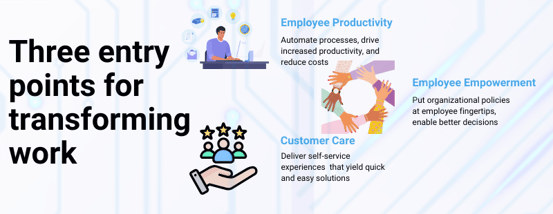
-
Workflow Automation for Operational Efficiency: One of the key pillars of digital labor is workflow automation, and WatsonsX Orchestrate excels in this domain. By automating intricate AI and data science workflows, the platform significantly reduces manual effort, streamlining processes and enhancing operational efficiency. This allows organizations to accomplish more with less, freeing up human resources for high-value tasks.
-
Collaboration for Enhanced Productivity: Digital labor is not about replacing human workers but augmenting their capabilities. WatsonsX Orchestrate fosters collaboration among cross-functional teams, bringing together data scientists, developers, and domain experts. This collaborative environment accelerates problem-solving, decision-making, and innovation, creating a synergistic relationship between digital labor and human expertise.
-
Scalability to Meet Growing Demands: As organizations scale their digital labor initiatives, scalability becomes a critical factor. WatsonsX Orchestrate provides the flexibility to scale horizontally and vertically, ensuring that the platform can seamlessly adapt to the growing demands of AI and data science projects. This scalability is essential for organizations aiming to expand their digital labor capabilities without compromising performance.
-
Model Monitoring and Management for Continuous Improvement: In the era of digital labor, continuous improvement is paramount. WatsonsX Orchestrate includes robust tools for monitoring and managing AI models in production. This ensures that digital labor processes based on AI models deliver consistent and reliable results over time. The platform's capabilities contribute to the iterative refinement of digital labor processes, optimizing outcomes and enhancing overall performance.
-
AI Explainability and Ethical Digital Labor: Transparent digital labor practices are crucial for building trust and ensuring ethical use of AI. WatsonsX Orchestrate provides tools for explaining AI model decisions, addressing the interpretability challenge often associated with complex AI systems. Additionally, the platform includes features for detecting biases, aligning digital labor practices with ethical standards and promoting fairness in decision-making.

There are more than 2,000 activities that make up 800 full-time occupations that are part of knowledge work. However, only 5% of these full-time occupations could be fully automated using existing technology. That means that the 95% of remaining occupations require cognitive abilities.
Benefits for Businesses:
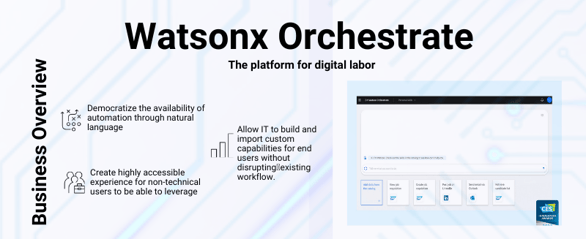
-
Accelerated Time-to-Value: By automating and streamlining AI and data science workflows, organizations can significantly reduce the time it takes to move from ideation to deployment, ultimately accelerating their time-to-value for AI initiatives.
-
Improved Collaboration: The collaborative features of WatsonsX Orchestrate facilitate better communication and knowledge sharing among teams, leading to more effective and impactful AI solutions.
-
Enhanced Governance and Compliance: The platform provides robust governance and compliance features, ensuring that organizations can meet regulatory requirements and maintain a high standard of data ethics.
-
Cost-Efficiency: With the ability to scale and the flexibility of deployment options, WatsonsX Orchestrate helps organizations optimize costs by aligning infrastructure with project requirements.
In the era of AI and data-driven decision-making, IBM WatsonsX Orchestrate stands out as a powerful solution for organizations looking to harness the full potential of their AI and data science initiatives. With its automation capabilities, collaborative environment, and emphasis on ethical AI, WatsonsX Orchestrate is poised to become a key player in the journey towards building intelligent, transparent, and scalable AI solutions. As businesses continue to navigate the complexities of the digital age, platforms like WatsonsX Orchestrate provide the tools needed to turn data into a strategic asset and drive innovation in the ever-evolving landscape of AI.
PAW Local Distributed is an upgrade to Planning Analytics Local Workspace that can be deployed in a container orchestration engine using either Docker Swarm by Docker or Kubernetes - an open source by Google, for high availability, fail-over, scalability, and fault tolerance in multiple application servers or virtual or even cloud machines.
Architecture:
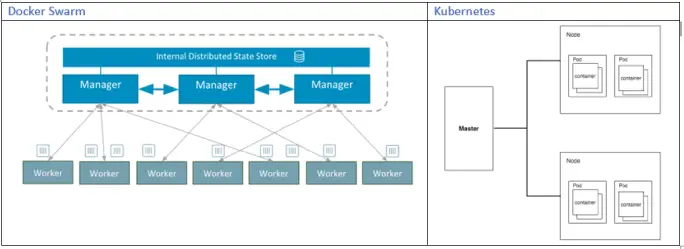
The Planning Analytics Workspace Distributed is run on a Swarm mode by deploying the application on multiple Docker nodes (with unique node ids) also known as Swarm.
Docker Engine CLI could be used to create a swarm and deploy and manage the application services in swarm.
Swarm mode ensures secured connection across multiple servers. Additionally, some of the key features that Swarm mode offers includes:
Cluster management integrated with Docker Engine,
Declarative service model,
Desired state reconciliation,
Horizontal Scaling and Load Balancing,
Multi-host networking,
Automatic service discovery,
Service Discovery,
Rolling updates with roll-back
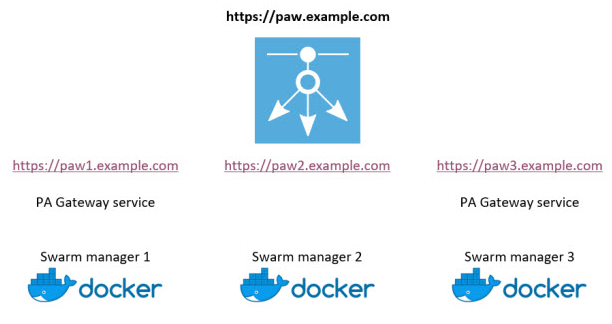
The Docker engine maintains high availability by effectively scheduling the failed node’s task to other nodes.
It was released in 2.0.41 version of Planning Analytics Workspace and is available to be downloaded from IBM Fix Centre from below link.
Note: The Docker Swarm is currently supported on Red Hat Enterprise Linux (RHEL) only.
The Docker Enterprise Edition for RHEL could be downloaded from the following link:
https://docs.docker.com/install/linux/docker-ee/rhel/
In the latest version of PAX (2.0.44) as well as PAW (2.0.44), IBM has added a new capability to allow the views to be shared between PAW and PAX using Planning Analytics Workspace Content Store.
What does this mean for us?
We can now save the views in content store and share it across to be accessed from either PAW or PAX which was not possible earlier. This further strengthens the integration and make the PAX and PAW interoperation even more seamless which a good step as far as usability and software portability is concerned.
Steps to access the views from PAW content store from PAX:
We already know how to save the views in content store within PAW – this is done by clicking the save button in the view and selecting the destination folder in content store.
To access the views saved in content store, click at View icon available on PAX toolbar that opens the folder structure of the content store.
Navigate to the folder where the view is saved then select the desired Report Type from the bottom and click Select.

Steps to save the views in PAW content store from PAX:
Note: This applies only to Exploration Views in PAX. For the other report types, they can be published to TM1 Applications folder from PAX and access in PAW. The saved exploration view when opened in PAW, opens as a normal view.
Open a view in Exploration mode and click Save View icon in PAX toolbar under Exploration tab.
You will be provided with two options to choose from:
- Save to Content Store: This saves the view in PAW Content Store
- Save to Server: This saves the view to TM1 data server.
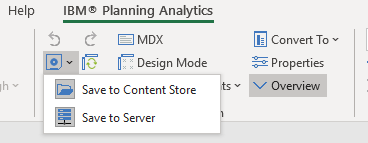
When saving the view to Server, there is an option to save it as MDX view, however, please note that if this is checked, the view will not be accessible from Architect as Architect does not support MDX based views.
2.1 When saving the view
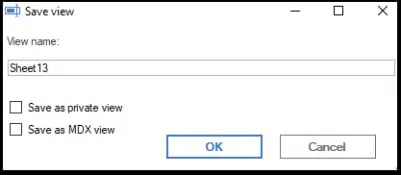
Once the view is saved in PAW Content Store, it can then be accessed from PAW and any changes made to the view and saved in either of the platforms will be reflected across.
*Tip: You may still be able to create a view in PAW and save it to TM1 Server so it can be accessed from both PAX and Architect, however be mindful that if you make any change to the view in PAW and try to override the view, that will not be possible. It will only give you an option to save the view in PAW Content Store. It is possible to update the view and save the changes in PAX that is reflected across all platforms but currently not in PAW.
To create a view in PAW, right click the Views and select ‘Create view’. This view when saved will be saved in TM1 database directory and is visible in both PAX and Architect both.
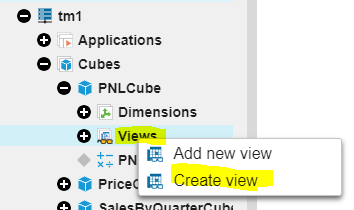
What's interesting to note is that Planning Analytics Workspace (PAW) version 2.0.40 and 2.0.41 are combined so that the release of Planning Analytics Workspace 2.0.41 aligns with the IBM Planning Analytics for Microsoft Excel (PAX) release.
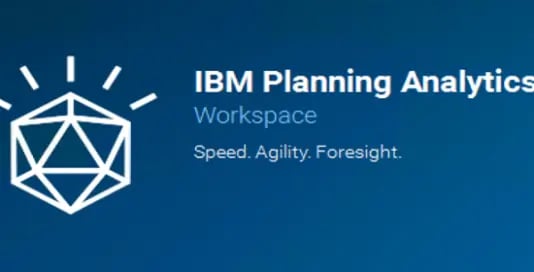
With several fixes applied to both PAW and PAX in this version; this post will focus more on the enhancements and features. However, should you want to review the fixes, you can find those here.
Features:
With this release, you will now be able to create and edit drill through rules and processes in Workspace.
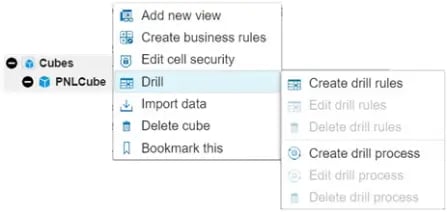
Also finding users who don't have any permissions is quick and straightforward by using the new menu.
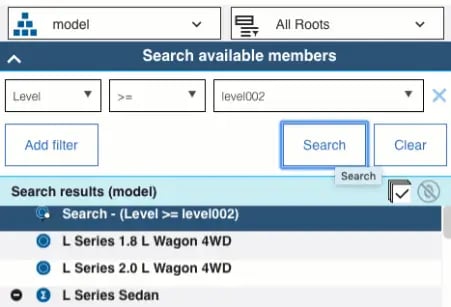
A new quality of life enhancement is that grid refreshes can be configured to automatically refresh on new views when it's n level data changes.
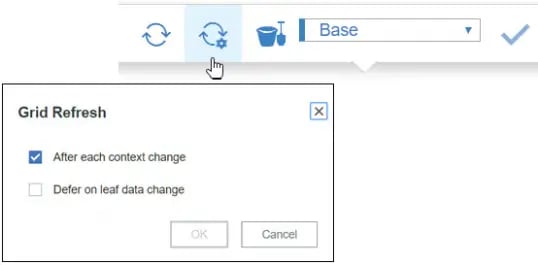
Database configuration parameters are now set from the database activity report.
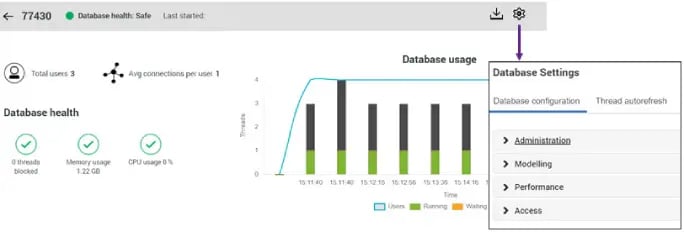
With this other metrics such as threads blocked will also now appear on the database activity report.
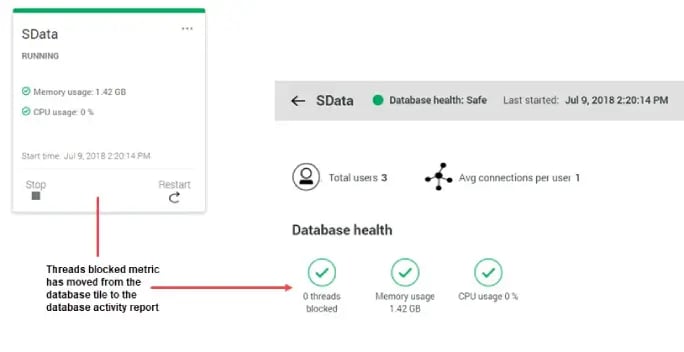
The set editor allows you to now define which levels of a hierarchy to include in a report with dynamic ranges.These can be defined as Level >= level002.
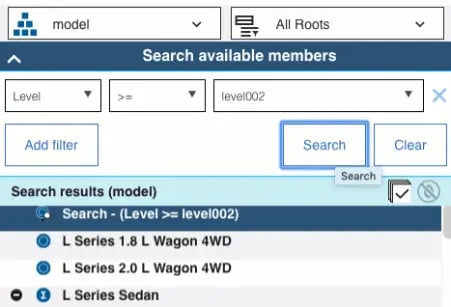
There are individual icons for dynamic and static sets helping determine whats dynamic in the hierarchy and what is not.
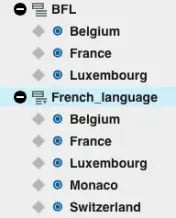
Planning Analytics Workspace can now be Distributed on Docker Swarm but currently supported on Red Hat Enterprise Linux only.
You can use Constrained Calculations in PAX to narrow the scope of the recalculates to just your active worksheet; Increasing the performance and speed of the worksheet.
Whilst this covers the main features; there is plenty more to read, follow this link to IBM for more.
Thank you if you have come back for more! Hope our last blog Unraveling TM1 : Lesser Known Facets – Part A was meaningful. In this part we will unearth & explore few more of these lesser known gems.
As always, if you like what we do and want to associate; subscribe to our Blogs at http://blog.octanesolutions.com.au
Function TM1RPTROW
We know TM1RPTROW is a salient function when building demand and rolling forecasts in Planning and Budgeting models
Although everyone is aware of the fact that parameters like Dimension Subset, MDX Expressions are a part of TM1RPTROW, developers tend to assume the following features are either hard to achieve or are time consuming.
TIP 4. Search Functionality on the elements of TM1RPTROW
Subset elements can be filtered by wildcard search in Subset editor; we all now this. Similar approach has been used to look for an element in websheets.
As an alternative to subsets in TM1RPTROW, let’s look into another parameter which serves the purpose - MDX
Syntax: TM1RptRow(ReportView, Dimension, Subset, SubsetElements, Alias, ExpandAbove,MDXStatement, Indentations, ConsolidationDrilling)
.webp?width=684&height=273&name=S1(1).webp)
As an illustration, consider a TM1 Websheet created to understand how it could be done.
As shown in the screenshot below, a search option has been provided with for a model from the view.
Create the MDX expression which is to be referred in a cell as illustrated below
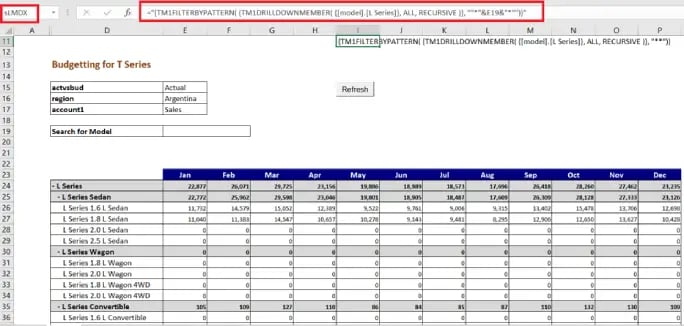
In the screen shot, MDX (Cell I11) is getting filtered based on the data provided in cell E19.
This is when the MDX parameter of TM1RPTROW must be updated to refer to the Cell I17(named as sLMDX) as shown in screenshot below.
![]()
It can be seen that MDX Parameter is updated to refer the MDX expression only if search cell has some value and not when null (in the case as TM1RPTROW functionality Subset will take precedence)
Resulting a view as per the search expression; Provide a wildcard expression (which is supported in TM1) and refresh the sheet.
View will be refreshed with data for only the searched elements as shown below. Thereby delivering the purpose.

TIP 5. Switching between two different views in TM1 Web
Though not a requisite to have to switch between 2 different views, there comes times and a business need which may require you to deliver different views.
Consider an Example of standard IBM model Salescube in Sdata Instance.
In Model Dimension of SalesCube, we have model elements S Series, L Series and T Series. User Case: ‘S Series’ and ‘T Series’ model (in this case being car models) need to be forecasted/Budgeted for future years based on the actuals of L Series.

To accomplish this, the Web screen should show ‘L Series’ as selected actuals and ‘T Series’, ‘S series’ for Forecast/Budget version.
For illustration purpose, consider the TM1 Websheet below…
As we know by now, TM1RPTROW has a parameter to provide Dimension Subset.
We will create 3 subsets which has L Series elements, T-Series & S-Series elements respectively
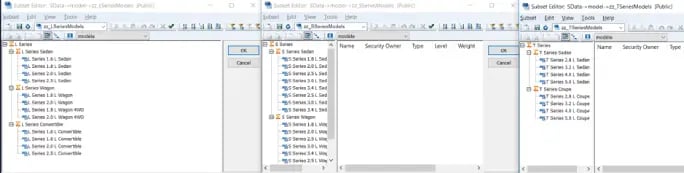
Definitely not as complicated as it may sound, When actual is selected:
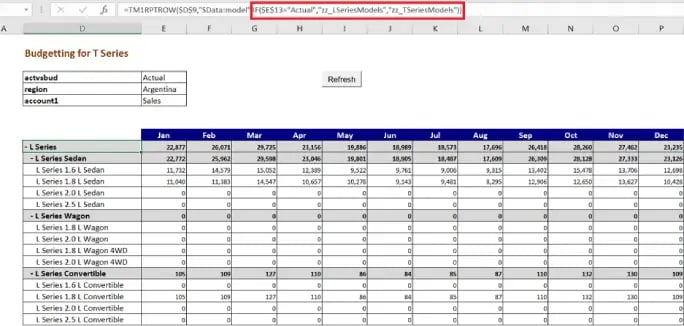
From the screenshot, it is clear that when “actvsbud” is changed from Actual to any other Version, the view of a websheet will change (as specified in TM1RPTROW) once refreshed. Developers can use Nested IF, if the requirement is to have different view sets for each selection in the dimension.
Refreshing the websheet results in (refer image below);
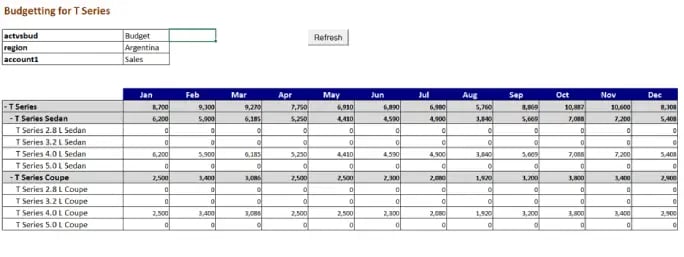
TIP 6. Locking rows to restrict user entry
Think SECURITY; there would be scenarios when users are provided with view access only into TM1 Web applications.
While security is good and essential, there would be times when the underlying cube has huge volumes of data and applying cell security may result in performance issues.
While formatting (locking the cells/row of a particular measure) in excel is an option, formatting an area in TM1 active form can be used extensively to avoid cell security.
Consider an example (refer fig below), the need is 1.6 Series to be non-editable.
Using excel ‘IsNumber’ and ‘search’ function look for 1.6 in the TM1RPTROW elements (as shown in the below screenshot). Name the row as L to setup formatting in format area of active form.
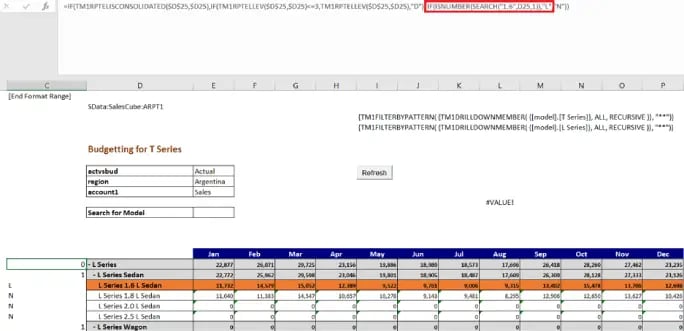
Insert a row in the format area and name the row as L as shown below.

Format colour as user’s requirement and lock the cells as shown below.
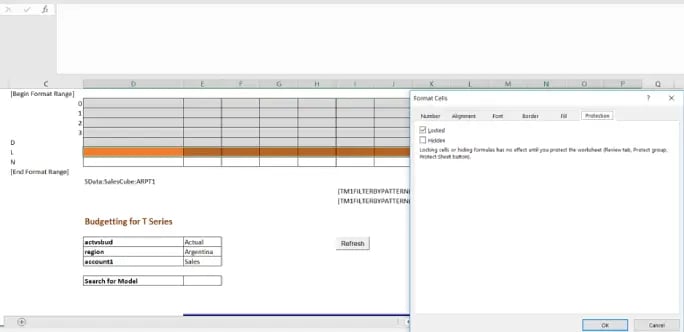
Hide rows and columns within active forms which are not meant for users, protect the sheet in review tab as shown below.
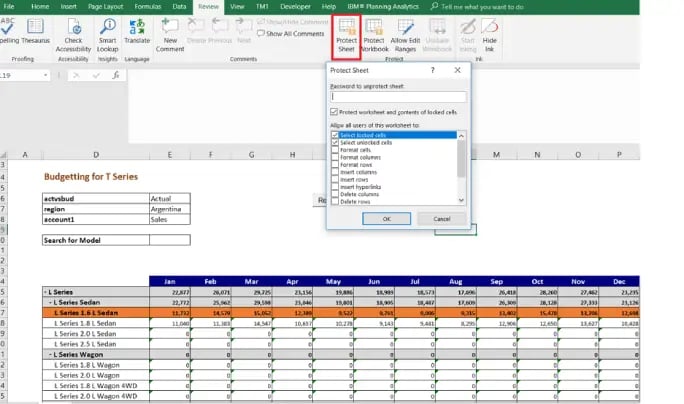
Hope you would have enjoyed reading this blog as much as I had testing these cool features; so until next time, keep planning on IBM Planning Analytics!
You may also like reading:
“ What is IBM Planning Analytics Local ”
“IBM TM1 10.2 vs IBM Planning Analytics”
“All you need to know about Planning Analytics 2.0.5”
“Little known TM1 Feature - Ad hoc Consolidations”
“IBM PA Workspace Installation & Benefits for Windows 2016”
“TI Optimisation – An Epilogue”
To Subscribe, visit http://blog.octanesolutions.com.au
For more Information: To check on your existing Planning Analytics (TM1) entitlements and understand “how to”, reach out to us at info@octanesolutions.com.au
Octane Software Solutions is an IBM Registered Business Partner specializing in Corporate Performance Management and Business Intelligence. We provide our clients advice on best practices and help scale up applications to optimise their return on investment. Our key services include Consulting, Delivery, Support and Training.
Octane has its head office in Sydney, Australia as well as offices in Canberra, Bangalore, Gurgaon, Mumbai, and Hyderabad.
To know more about us visit, OctaneSoftwareSolutions.
No matter how much we think we know about TM1, there are always these set of conditions that make you think “what-if there was a better way”??!! For example, not having to write a bunch of codes just to delete the subsets after using it in a Source View Or not writing the same area definition twice. What-if this could be done with less or no coding at all!
This blog and its subsequent part will focus on showcasing few of such many lesser known features in TM1. These little tricks and tips are a step towards better code management and of course peace of mind.
TIP 1. One area definition for two different rules at N and C level
Let’s take an example of Headcount in an Employee (HR Data) cube.
- Headcount is calculated monthly based on on-roll employee count in a particular month.
- However, if we pan-out at an All Months level (as illustrated in the figure below), total headcount adds up from Jan to Dec, which is not a true representation of employee count.
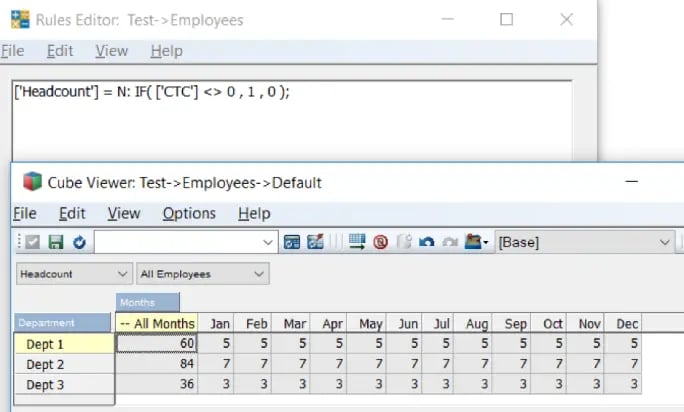
- Correcting this needs a rule to be written at a consolidated level which will pick the headcount from Dec.
- Instead of writing a separate line of rule with same Area definition, different rules can be clubbed and written for both N and C level separated by a semicolon (as illustrated in the figure below).
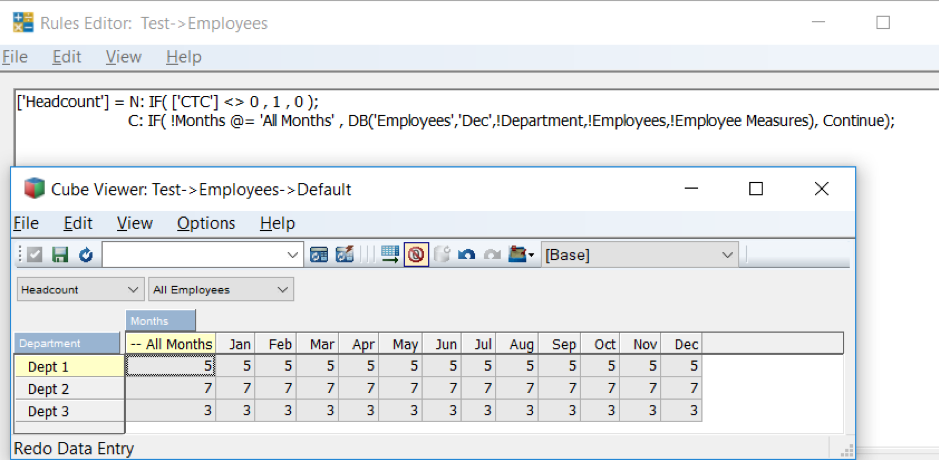
TIP 2. Error file directory
On any given day, you would hardcode the directory path or fetch it from a cube where the path is stored, this to ensure dynamism and to address issues with regards to data movement from one server to another.
But if you are not using this cube often or for any other purpose, it soon becomes redundant. There is a work around in which use of GetProcessErrorDirectory function offers the path and allows you to log into directory of respective server instances.
A folder inside logging can be created (as illustrated in the example below) and the file directed to that path, so even if/when the code is moved to different server/instance, it still works seamlessly.
Code snippet shows the use of function:
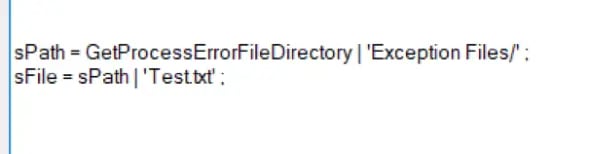
Exporting the exception to the file:
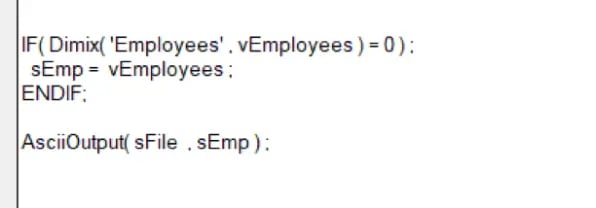
Output file:
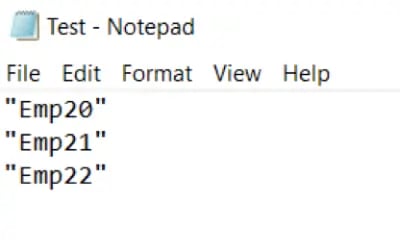
TIP 3. Temporary Subset and Views
In Turbo Integrator (TI), to process a cube view, it is a good practise to delete view and subsets created in Prolog to reduce redundancy. This is commonly done in Epilog tab of process using various functions.
But there is a much simpler way to delete views and subsets without the need of writing code in Epilog.
The screenshot below illustrates a code snippet, highlighted portion is the secret recipe; Adding “1” as the third parameter to functions ViewCreate, SubsetCreate or SubsetCreatebyMDX considers the views and subsets as temporary and deletes them once the process is completed.
This improves overall performance as deleted temporary objects can’t create lock, as a result of which TI doesn’t need to wait for locks to be released before executing a temporary object.

Note: These functions are available from 10.2.2 FP4 onwards.
Hope you would have enjoyed reading this blog as much as I had testing these cool features; stay tuned for Part B of this blog series on Lesser Known Facets of TM1. To Subscribe, visit http://blog.octanesolutions.com.au
You may also like reading:
“ What is IBM Planning Analytics Local ”
“IBM TM1 10.2 vs IBM Planning Analytics”
“All you need to know about Planning Analytics 2.0.5”
“Little known TM1 Feature - Ad hoc Consolidations”
“IBM PA Workspace Installation & Benefits for Windows 2016”
“TI Optimisation – An Epilogue”
For more Information: To check on your existing Planning Analytics (TM1) entitlements and understand “how to”, reach out to us at info@octanesolutions.com.au
Octane Software Solutions is an IBM Registered Business Partner specializing in Corporate Performance Management and Business Intelligence. We provide our clients advice on best practices and help scale up applications to optimise their return on investment. Our key services include Consulting, Delivery, Support and Training.
Octane has its head office in Sydney, Australia as well as offices in Canberra, Bangalore, Gurgaon, Mumbai, and Hyderabad.
To know more about us visit, OctaneSoftwareSolutions.
Welcome back, for those who had read Part A of this blog, hope you would have tested Parallel Interaction and benefitted from it. For those who haven’t, you can read it at http://blog.octanesolutions.com.au/caveat-around-concurrent-data-loads-part-a
This blog builds upon the previous one and focusses on improving performance by Parallel Interaction, it highlights TM1 facets worth consideration while an object is locking.
Synopsys
Tips towards improvements around support for concurrent read/write and/or parallel execution of turbo integrator process enabling higher efficiencies and productivity.
Analysis
- Declare unique view and subset names
This allows to run a Turbo Integrator process without locking when executed by concurrent users simultaneously.
- Establish Cube Dependency
This nullifies the chance of a query or process triggering a cube dependency; this usually happens during periods of user activity that may block objects and cause contention issues for concurrent reads and writes.
To establish a cube dependency, include AddCubeDependency function and valid only in the Turbo Integrator process. This function creates a manual dependency between two cubes in the model.
Syntax: AddCubeDependency('CubeA','CubeB');
|
Argument |
Description |
|
CubeA |
The name of the base cube. |
|
CubeB |
The name of the dependent cube. |
Cube B relies on a rule that is dependent on Cube A.
- Use a ViewConstruct function in Turbo Integrator processes
This will increase the speed of Turbo Integrator process as it stores a stargate view in memory on the server. The purpose of ViewConstruct function is to cache the view by pre-calculating and storing large views for quick retrieval post a data load or update.
Syntax: ViewConstruct(CubeName, ViewName);
|
Argument |
Description |
|
CubeName |
The cube from which you want to construct the view. |
|
ViewName |
The view you want to construct. This view must be an existing public view on the server. |
- Dimension Maintenance (or Dimension read/write)
This places locks on read and write operations in any cube that includes dimension updates. Thrashing may result in locks during dimension maintenance (read/write to dimensions) as part of executing the Turbo Integrator process.
Note: Do not include dimension maintenance as part of data upload or updates.
- Maintaining an Attribute (Alias)
This again places locks on read and write in any cube that includes dimension updates.
Thrashing may result in locks during dimension maintenance (read/write to dimensions) as part of executing the Turbo Integrator process.
Note: Do not include attribute alias maintenance as part of data upload or updates.
For more Information: To check on your existing Planning Analytics (TM1) entitlements and understand “how to”, reach out to us at info@octanesolutions.com.au.
Octane Software Solutions Pty Ltd is an IBM Registered Business Partner specializing in Corporate Performance Management and Business Intelligence. We provide our clients advice on best practices and help scale up applications to optimise their return on investment. Our key services include Consulting, Delivery, Support and Training.
Octane has its head office in Sydney, Australia as well as offices in Canberra, Bangalore, Gurgaon, Mumbai, and Hyderabad.
Get a free one-hour consultation on us
To know more about us visit, OctaneSoftwareSolutions.
In this blog, would like to introduce you to a new feature called "Compare Sandboxes"; this feature, an extension to Planning Analytics Workspace’s existing capability, shall be available both on Cloud and in Local versions.
What is a Sandbox? (Jump to “Feature Explained” section if you are an existing TM1 user & know this well)
A Sandbox lets you create your own personal workspace, your own version where you can enter & store data-value-changes without impacting the base (actual) data.
- A sandbox is not a copy of the base data, but a separate overlay or a layer of your own data values that you have entered on top of the base data.
- Sandboxed data is your own personal work area, its private to each user and cannot be seen by others.
- Once a sandbox is created, user can run multiple iterations on the data set without effecting the base data.
- When user commits the sandboxed data back into the base data, the changed values are then visible to others.
- Sandbox help user explore different business scenarios, for example, user may create best case, average case, worst case.
So, What’s new??
While “sandboxing” has been around for some while now, users have been asking (almost demanding) for a “Compare Sandbox” feature. This in essence is the possibility of comparing different scenarios (like best vs average vs worst) to help users analyse and drive better business decisions. This would also help streamline scenarios well before they are committed in the system.
Feature Explained:
As we now know, earlier versions of Planning Analytics (TM1) did not have an option where in users could compare different sandboxes, Now, users with entitlements to Planning Analytics Workspace (PAW) licenses can not only create personal scenarios in sandboxes but also view them side-by-side to compare and analyse the cause & its effect.
This was made possible as PAW considers Sandbox names as elements of dimension called Sandboxes (refer fig 1).
Figure 1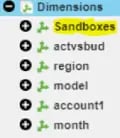
For illustration, you can now display your Best & Worst case sandbox scenarios next to each other in nested columns, and then, calculate the variance, as shown below.
In this example, we have two sandboxes Sri_BCase and Sri_WCase.
In Figure 2 Sandboxes are same as base data. BCase-WCase is on-fly calculation which gives variance between Sri_BCase and Sri_WCase.
Figure 2
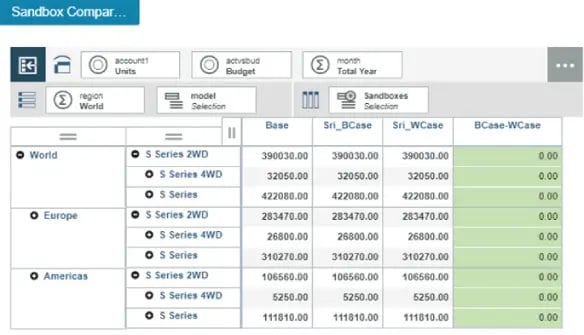
In Figure 3 Sandbox Sri_BCase, budgeted Units for S Series 2WD for world has been increased by 3%, Sri_WCase still holds base data. We can now see variance between Sandboxes in below figure.
Figure 3
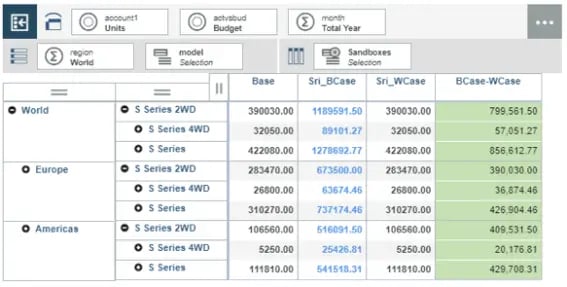
In Figure 4 Sandbox Sri_WCase, budgeted Units for S Series 2WD for world has been increased by 0.5%, Sri_BCase holds 5% increased data earlier. We can now see variance between Sandboxes.
Figure 4
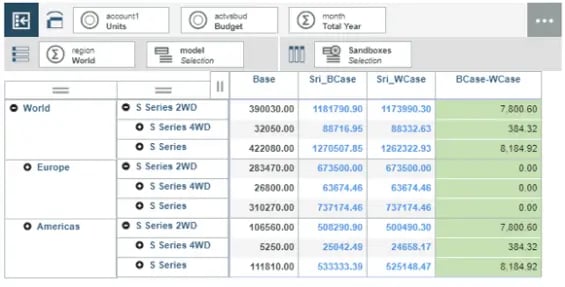
In Figure 5 this data can also be visualized using different graphs with in PAW. In this case Stack Bar has been used to Visualise data.
Figure 5
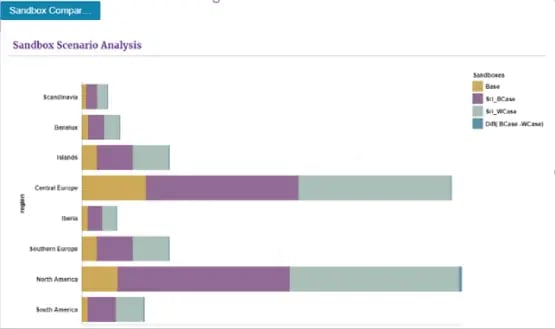
In Figure 6, we can also visualise the impact of these changes on other values like Sales, Price and other related measures.
Figure 6
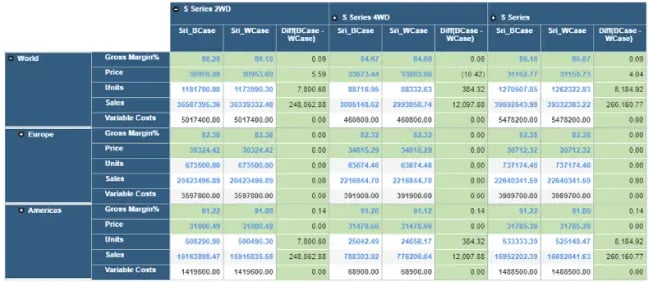
What would I like to see more
- Capability to spread data across multiple sandboxes.
- Capability to add members (new versions) to the Sandboxes dimension unlike the traditional way.
Frequent Feature refresh from IBM:
As a part of its continuous improvement program, IBM basis its Client's business requirement and requests has been adding features to PA Workspace. IBM published "Compare Sandboxes" feature in PA Workspace in its version 2.0.31 release. Some of the features from earlier versions are Create Virtual Dimensions on fly, Calculation on the fly, Sorting, Ranking etc.
Hope you would have enjoyed reading this blog as much as I had testing this cool feature; stay tuned for upcoming blogs.
You may also like reading “ What is IBM Planning Analytics Local ” , “IBM TM1 10.2 vs IBM Planning Analytics”, “Little known TM1 Feature - Ad hoc Consolidations”, “IBM PA Workspace Installation & Benefits for Windows 2016”.
For more Information: To check on your existing Planning Analytics (TM1) entitlements and understand how to upgrade to Planning Analytics Workspace (PAW) reach out to us at info@octanesolutions.com.au for further assistance.
Octane Software Solutions Pty Ltd is an IBM Registered Business Partner specialising in Corporate Performance Management and Business Intelligence. We provide our clients advice on best practices and help scale up applications to optimise their return on investment. Our key services include Consulting, Delivery, Support and Training.
Octane has its head office in Sydney, Australia as well as offices in Canberra, Bangalore, Gurgaon, Mumbai, and Hyderabad.
To know more about us visit, OctaneSoftwareSolutions.
In this weeks blog, our team make it our duty to shine some light on right tool your company can choose to meet your business needs. We will cover the much discussed benefits of installing and using IBM's Planning Analytics workspace on Windows 2016.
Contents
What is PA and PAW?
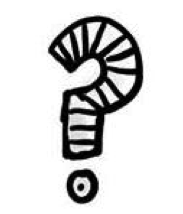
Planning Analytics ("PA") is the next version, or can be considered as the next generation of TM1. IBM enhanced TM1 functionality and features and embraced new tools to its' suite. This new enhanced TM1 has been rebranded as PA. IBMs PA has the best of BI, Watson, planning and analytic engines under one solution.
IBM Cognos TM1 which required trendy data presentation and visualization capability – a demand from Clients - has now been fulfilled by IBM. IBM has embedded Workspace to Planning Analytics, which is now called Planning Analytics Workspace ("PAW"). The below diagram gives a high level picture of new Architecture.
The following diagram shows where PAW fits into your IBM PA Local architecture:
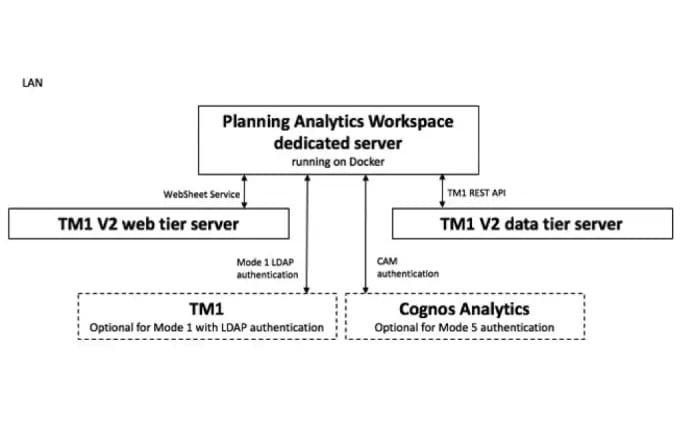
IBM PA Workspace
As a new face of the Cognos TM1/IBM Planning Analytics solution, IBM's PAW delivers a rich, interactive user interface where you can easily build analytical and planning applications or dashboards by combining cube views, web sheets, scorecards, and data visualizations. It is flexible enough to export to excel and publish the same data to workspace. And, you can now create dynamic reports via active forms for planning and budgeting, and gain insight and discovery via data visualisations from a very clean UX workspace and dashboard – even easily share content, reports and dashboards between users.
Highly Clean and Visual View-Based Interface: The interface is a highly visual, freeform design with over 25 charts, scorecards, images, shapes and many other options. You can easily synchronize data between different objects (cube views, web sheets etc.)
On Premise and On Cloud: An amazing innovation is Planning Analytics Workspace (PAW) and its two variants. One, being on premise called Local. And the other, is cloud based referred as on Cloud.
It is a data rich tool, that can show data from all different cubes, to meet business needs: PAW is also view-based, which means you can import multi-dimensional data into a workspace and then it effectively converts and displays it as a chart to map your visualisations (whether it is a bar graph, scatter graph, line graph or so forth).
Easily share between hundreds of users: PAW is a highly interactive viewer that makes it easy to swap data exploration to charts. The main advantage of a drag and drop workspace, unlike some other platforms that require you to write the rule for reports yourself, is that business users can easily build and share their own reports and dashboards.
Support Analysis, Reporting and Write-back features: So for example if you require write-back or what-if analysis of data, or need the aggregate data from high-volatility APPs in real-time, users can benefit from PAs consistent performance and tightly controlled latency of cached and non-cached data.
Mobile Compatibility: Workspace is mobile and can be accessed from tablets and iPads! Aside from supporting all your web interfaces such as Chrome, Safari, Explorer and Mozilla, you can even access work on the go from meeting to meeting, with mobile compatibility access. This full service analytics solution supports faster loading and scrolling for both web and cloud interfaces that enables high performance across WAN wireless access networks, and has iPad mobile compatibility.
Fast Querying and Loading Time: A T1 debugger in PA now uses a TM1 server as part of the back end. This means whether you are on a web browser or cloud interface there are less latencies and errors in querying, building or visualising reports, as opposed to traditional BI engines. Loading time is two (2) to four (4) times faster.
PAW comes with the above features and more such as combing additional highly versatile visualization features.
What makes your additional visualisation plugins unique with IBM PAW is that it does not require additional add-on licenses!
PAW Installation
On the other hand, the installation of PAW is not as smooth sailing as a TM1 or Cognos BI installation. PAW needs an additional software called Docker to be setup before installing PAW. Once docker is installed and ready to use, the next step is PAW installation.
The following diagram shows where Planning Analytics Workspace fits into your IBM Planning Analytics Local architecture:
Installation Workflow
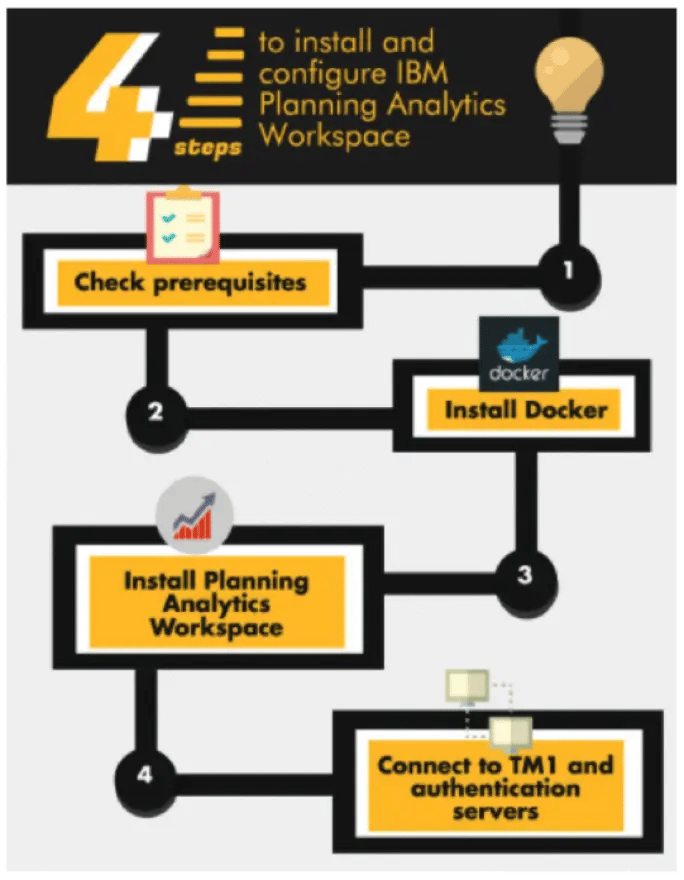
Though the installation process looks simple, this needs technical manual assistance to fix issues and make installation and configuration a success.
If not all TM1 Experts, at least 98% of technical consultants who would have tried to upgrade from TM1 to PA, whilst installing PAW, would have encountered below error.
Fixing this issue may cause delay in upgrading your system. It may also incur costs to fix this issues in non-prod environment. Once the non-prod is fixed, an outage or planned reboot, as well as BIOS changes are musts to fix the prod environment.
Benefits of PAW on Windows 2016
PAW for Windows 2016 has been available since June 2, 2017 ( 2.0.21).
Let us consider your clients business objectives for a second. Your companies strategy and technolocy benefits from embacing business intelligence trends that has been made available via systems such as the new PAW package support for Windows 2016 OS.
Again, docker is a must for getting PAW installed and configured on Windows 2016. The docker used here is not a native docker but a different docker called docker EE.
What’s the Gain with PAW for Windows 2016 OS?
Microsoft has come long way with confounding features. The most versatile features, we would say, are:
- Nano Server: A Nano Server boasts a 92 percent smaller installation footprint than the Windows Server graphical user interface (GUI) installation option.
- Containers: Docker-based containers to Windows Server.
- Linux Secure Boot: Deploy Linux VMs under Windows Server 2016 Hyper-V with no trouble without having to disable the otherwise stellar Secure Boot feature.
- Storage Replica and ReFS: ReFS is intended as a high-performance, high-resiliency file system intended for use with Storage Spaces Direct and Hyper-V workloads.
- Storage Spaces Direct: More affordable for administrators to create redundant and flexible disk storage.
- Nested Virtualization: Nested virtualization refers to the capability of a virtual machine to itself host virtual machine. Nested virtualization makes sense when a business wants to deploy additional Hyper-V hosts and needs to minimize hardware costs.
- Hyper-V Hot-Add Virtual Hardware: We can now "hot add" virtual hardware while VMs are online and running.
Gain for PA and PAW Administrators
- The first and foremost advantage is that there is no need to have a Virtualize active in VMWARE.
- As there is no need to activate Virtualization, physical server is not required instead a VM can be used for the PAW. Thus reducing not just the cost involved with money but also the time and effort must be counted.
- Embracing new Windows OS with new features means that you can be rest assured in regards to the performance and availability of PAW – which was not the case with TM1 10x.
- Storage Replica is an amazing feature in Windows 2016, this helps during failovers and quit turnaround at critical times.
- All leading to reduced expenses.
Contact one of Octane Software Solutions specialists for an upgrade made easy today!
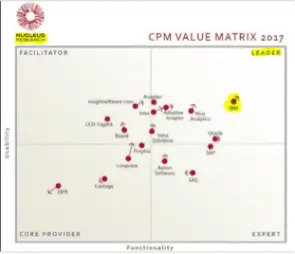
Planning Analytics is one of the reasons that makes IBM a market leader performance management quadrant.
- We are experts in this Cognos TM1 technology, having extensive experience in upgrading TM1 from older versions to newer Versions.
- Migrated our client’s system from IBM TM1 9x and 10x versions to new trending technology called Planning Analytics TM1.
- Installed Planning Analytics Workspace and integrated with Planning Analytics.
- Installed, configured Planning Analytics with Planning Analytics Workspace on Windows 2016, other Windows OS, AIX, Linux.
You may also like reading blogs “ What is IBM Planning Analytics Local ” , “IBM TM1 10.2 vs IBM Planning Analytics”
Who are Octane Software Solutions?
Octane Software Solutions is an official IBM Business Partner. We specialise in performance management solutions including on-shore and off-shore TM1 delivery. We provide our clients advice on best practices in Business Intelligence and scaling up applications to optimise your return on investment. By working with Octane you do not need to compromise on delivery, support, expertise, and training for end-to-end solutions that are cost effective as well as competitive.
For more details, please visit: www.octanesolutions.com.au
Srinivas is a Senior Technical Consultant at Octane Software Solutions. Learn more about Srinivas via LinkedIn.
we go the extra mile so you can go the distance|
Got a question? Shoot!
Lorem ipsum dolor sit amet, consectetur adipiscing elit, sed do eiusmod tempor incididunt ut labore et dolore magna aliqua.


.png)


.png)





.png?width=673&height=371&name=IBM_Gold-removebg-preview%20(1).png)
Leave a comment