As you plan to adopt IBM Planning Analytics cloud, it’s important to understand what it takes. This blog highlights areas you will be involved-in when you upgrade from on-premise TM1 10.x.x to Planning Analytics on Cloud. The good thing about cloud is that it comes with TM1/PA and all of its components like Planning Analytics Workspace, TM1 Web installed and configured. Meaning lesser effort. ...
- Moving from on-premise TM1 10.X.X to Planning Analytics on Cloud
- Automation in TM1 using AutoHotkey
- Potential Data Loss: Quick Fix a must : PA Cloud and PA Local
- Planning Analytics Secure Gateway: Token Expiry
- IBM Planning Analytics for Excel: Bug and its Fix
- IBM Planning Analytics Secure Gateway Client: Steps to Set-Up
As you plan to adopt IBM Planning Analytics cloud, it’s important to understand what it takes. This blog highlights areas you will be involved-in when you upgrade from on-premise TM1 10.x.x to Planning Analytics on Cloud.
The good thing about cloud is that it comes with TM1/PA and all of its components like Planning Analytics Workspace, TM1 Web installed and configured. Meaning lesser effort. Also, all future release upgrades are taken care by IBM keeping you up to date with the latest and greatest.
So let’s quickly look at the steps as you set yourself up:
- Welcome Kit
Once the cloud servers are provisioned, you will receive a welcome kit which will have all the details related to DEV and PROD cloud environments.
This document will have things like RDP credentials, Shared folder Credentials and links for TM1 Web, Workspace and Operation Console
Note:IBM offers its clients a choice of choosing a Domain name for both production and Development. For example, http://abcdprod.planning-analytics.ibmcloud.com/and http://abcddev.planning-analytics.ibmcloud.com/
A single blank TM1 instance with the name TM1 is setup initially when the cloud server is provisioned.
- Secure Gateway
Create a secure gateway to establish a connection between your on-cloud planning analytics environment and your on-premises data sources. And then add a data source to a secure gateway. You will also would need to install secure gateway client and test the connection.
- Support Site
Register with IBM support site to raise and monitor tickets. This is a very important step as all queries related to cloud environment including creating a new instance would require a ticket to be raised.
- FTP Client
Planning Analytics on Cloud includes a dedicated shared folder for storing and transferring files. You can copy files between your local computer or shared directory within your company network and the Planning Analytics cloud shared folder with a FTPS application like FileZilla.
Download, install and configure FileZilla (free FTP solution) on users’ machines, so that the users can copy and download files from planning analytics on cloud shared folder
If you have the shared path mentioned in the Sys Info cube then update the path. Or if you have hard coded the paths in the TI then I would recommend to clean up the Tis by pointing to the path mentioned in the Sys info cube.
- Planning Analytics for Excel (PAX)
PAX is the new add-in, it replaces perspectives used on-premises.
Download, Install and configure PAX on users’ machine.
Note:Schedule for a PAX training before asking users to test cubes, dimensions, reports and data reconciliation activities. This, as PAX comes with new ways of doing things which require but of hand holding initially.
- Upgrade perspectives action buttons
Action buttons used in TM1 10.x.x needs to be upgraded to be used in Planning Analytics for Excel.
Note:Once excel report / template are upgraded, it will no longer work in perspectives. Essential to take backups of all excel reports before performing this task
In Summary:
- Have a test plan to validate all the objects including security, reports and performance of TIs.
- Take this opportunity to clean up data folder, redundant objects and cube optimisation.
- Have a training plan in place as new features are added to PAX and PAW very frequently.
- Keep an eye on what is new. Below are the links for PAX and PAW updates
We at Octane have vast & varied experience in migrating on-premise TM1 10.x.x to Planning Analytics on cloud.
Contact us at info@octanesolutions.com.auto find out how we can help.
This blog explains a few TM1 tasks which can be automated using AutoHotKey. For those who don't already know, AutoHotKey is open-source scripting language used for automation.
1. Run TM1 Process history from TM1 Serverlog :
With the help of AutoHotKey, we can read each line of a text file by using loop function and content is stored automatically in an in-built variable of function. We can also read filenames inside a folder using same function and again filenames will be stored in an in-built variable. Therefore, by making use of this we can extract Tm1 process information from Tm1 Serverlog and display the extracted information in a GUI. Let’s go through the output of an AutoHotKey script which gives details of process run.1.
- Below is the Screenshot of output when script is executed. Here we need to give log folder and data folder a path.
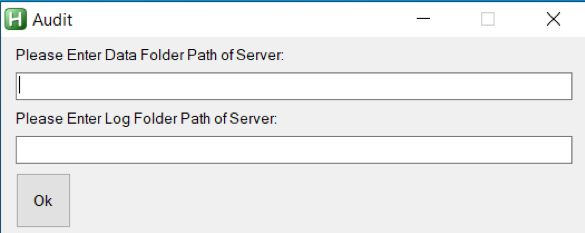
- After giving the details and clicking OK, list of processes in the data folder of Server is displayed in GUI.
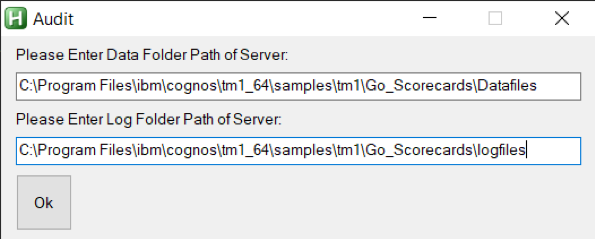
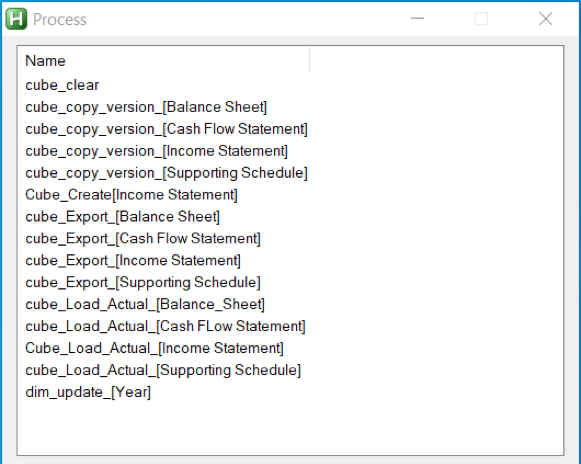
- Once list of processes are displayed, double-click on process to get process run history. In below screenshot we can see Status, Date, Time, Average Time of process, error message and username who has executed the process. Thereby showing TM1 process history in TM1 server log.
2. Opening TM1Top after updating tm1top.ini file and killing a process thread
With the help of same loop function which we had used earlier, we can read tm1top.ini file and update it using fileappend function in AutoHotKey. Let’s again go through the output of an AutoHotKey script which will open Tm1top.
- When script is executed, below screen comes up which will ask whether to update adminhost parameter of tm1top.ini file or not.
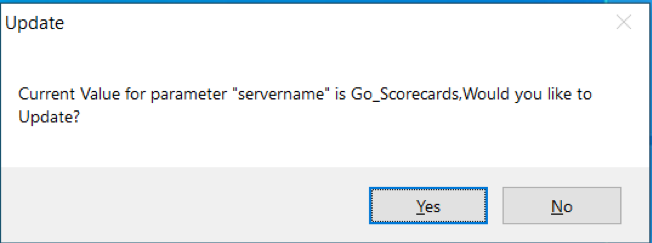
- Clicking “Yes”, new screen comes up where new adminhost is required to be entered.
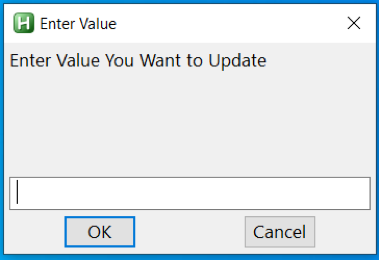
- After entering value, new screen will ask whether to update servername parameter of tm1top.ini file or not.
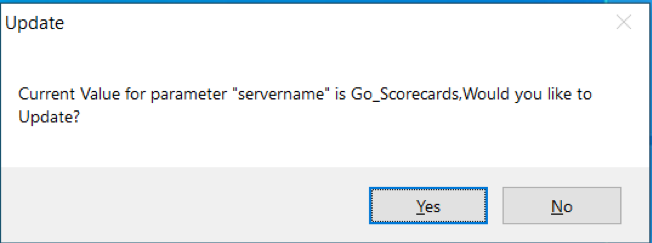
- Clicking “Yes”, new screen comes up where new servername is required to be entered.
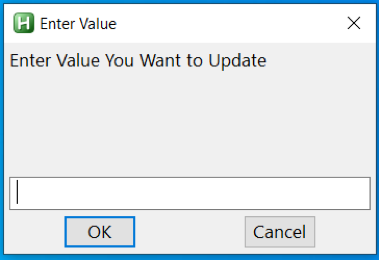
- After entering a value, Tm1Top is displayed. For verifying access, username and password is required
- Once access is verified, just enter the thread id which needs to be cancelled or killed.
IBM has identified a defect within the code introduced in TM1 10.2.2 Fixpack 7, part of all other releases before 2.0.9. This defect causes data loss within the cubes even after performing SaveDataAll activity with in TM1 server. Let us get into the details.
What is the defect :
Possibility of losing data even after SaveDataAll activity is performed. This defect (APAR PH19984) has been identified recently by IBM. This will only trigger when below conditions are met.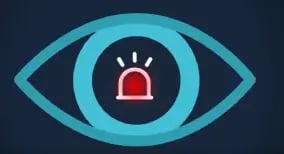
- No-SaveDataAll : If SavedataAll not performed since TM1 Server was rebooted.
- Lock Contention : Lock contention specific to public subset, TI process or chore.
- Rollback : SavedDataAll thread rollback due to lock contention.
- ServerRestart : TM1 server restarts following above mentioned points.
How to Find:
To find if TM1 Server might encounter this issue, pls follow below steps.
- If not already enabled, enabled debug options in tm1s-log.properties.
TM1.Lock.Exception=DEBUG
TM1.SaveDataAll=DEBUG - Identify SaveDataAll thread, look for “Starting SaveDataAll” in tm1server.log.
- Check if lock contention rollback on SaveDataAll has been triggered in tm1server.log. Look for “CommitActionLogRollback: Called for thread ‘xxxxx’”, check if xxxxx is SaveDataAll thread.
- If “CommitActionLogRollback: Called for thread ‘xxxxx’” is found before ‘Leaving SaveDataAll critical section’ – there is high change you are prone to this defect and might cause data loss.
Impacted Users :
All Clients using Planning Analytics On-Cloud and On-Premise (Local) TM1 Server versions 10.2.2 Fix pack 7 and PA version 2.0 till 2.0.9.
How to avoid :
This can be avoided in two ways.
- Automate SaveDataAll ( Best practice) to happen at regular intervals, else do this manually.
- For PA Local users, Apply fix released by IBM on 17th December 2019, click here for more details.
Octane Software Solutions is a IBM Gold Business Partner, specialising in TM1, Planning Analytics, Planning Analytics Workspace and Cognos Analytics, Descriptive, Predictive and Prescriptive Analytics.
You may also like reading “ What is IBM Planning Analytics Local ” , “IBM TM1 10.2 vs IBM Planning Analytics”, “Little known TM1 Feature - Ad hoc Consolidations”, “IBM PA Workspace Installation & Benefits for Windows 2016”, PA+ PAW+ PAX (Version Conformance), IBM Planning Analytics for Excel: Bug and its Fix , Adding customizations to Planning Analytics Workspace
Before you read further, please note, this blog details secure Gateway connection used for Planning Analytics deployed “on-cloud” Software as a Service (SaaS) offering.
This blog details steps on how to renew secure gateway Token, either before or after the Token has expired.
What is IBM Secure Gateway:
IBM Secure Gateway for IBM Cloud service provides a quick, easy and secure solution for establishing link between Planning Analytics on cloud and a data source; Typically, an RDBMS source for example IBM DB2, Oracle database, SQL server, Teradata etc. Data source/s can reside either “on-premise” or “on-cloud”.
Secure and Persistent Connection:
By deploying this light-weight and natively installed Secure Gateway Client, a secure, persistent connection can be established between your environment and cloud. This allows your Planning Analytics modules to interact seamlessly and securely with on-premises data sources.
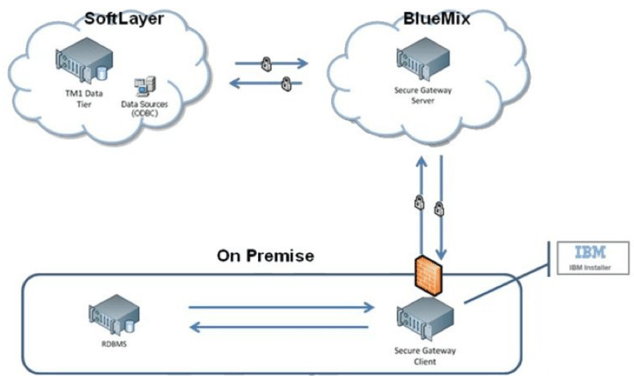
How to Create IBM Secure Gateway:
Click on Create-Secure-Gateway and follow steps to create connection.
Secure Gateway Token Expiry:
If the Token has expired, Planning Analytics Models on cloud cannot connect to source systems.
How to Renew Token:
Follow below steps to renew secure gateway token.
- Navigate to the Secure Gateway
- Click on the Secure Gateway connection for which the token has expired.
- Go to Details as shown below and enter number 365 (max limit) beside Expiration days. Here 365 or a year is the maximum time after which the token will expire again. Once done click update.
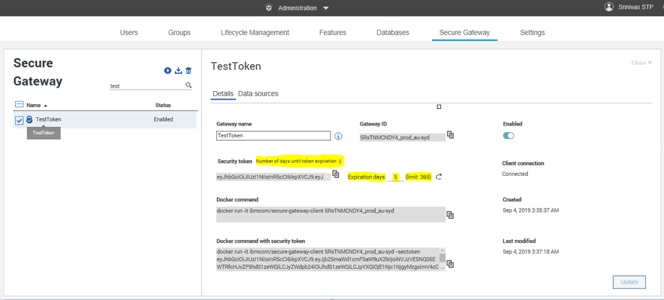
This should reactivate your token, TIs should now interact with source system.
You may also like reading “ Predictive & Prescriptive-Analytics ” , “ Business-intelligence vs Business-Analytics ” ,“ What is IBM Planning Analytics Local ” , “IBM TM1 10.2 vs IBM Planning Analytics”, “Little known TM1 Feature - Ad hoc Consolidations”, “IBM PA Workspace Installation & Benefits for Windows 2016”
Since the launch of Planning Analytics few years back, IBM has been recommending its users to move to Planning Analytics for Excel (PAX) from TM1 Perspective and TM1 Web. As every day new users migrate to adopt PAX, it’s prudent that I share my experiences.
This blog will be part of a series where I would try to highlight and make users aware of different aspects of this migration. This one specifically details a bug I encountered during one of the projects in which our Clients was using PAX and steps taken to mitigate the issue.
What was the problem:
Scenario: when a Planning Analytics User triggers a process from Navigation Pane within PAX and uses “Edit parameters” option to enter value for a numeric parameter and clicks save to runs the process.
Issue: when done this way, the process won’t complete and fail. However, instead if this was run using other tools like Architect, Perspective or TM1 Web, the process would complete successfully.
For example, let’s assume a process, cub.price.load.data takes a number value as input to load data. User clicks on Edit Parameter to enter value and saves it to run. The process fails. Refer screenshots attached.
Using PAX.

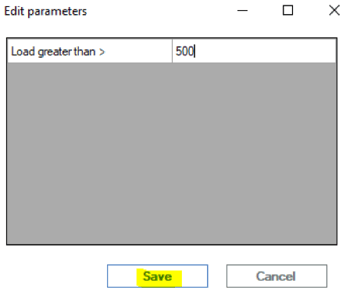
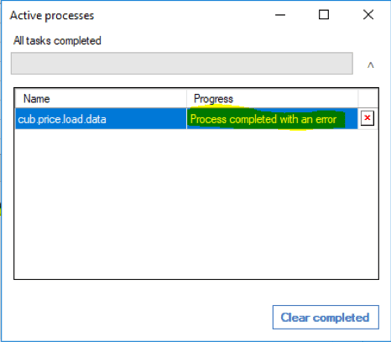
Using Perspective
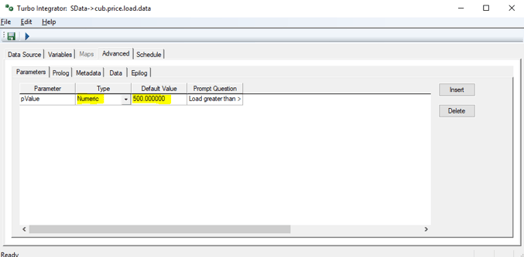
What’s causing this:
During our analysis, it was found that while using PAX, when users click on Edit parameter,enter value against the numeric parameter and save it, in the backend the numeric parameter was getting converted into a String parameter thereby modifying the TI process.
As the TI was designed and developed to handle a numeric variable and not a string, a change in type of the variable from Numeric to String was causing the failure. Refer screenshots below.
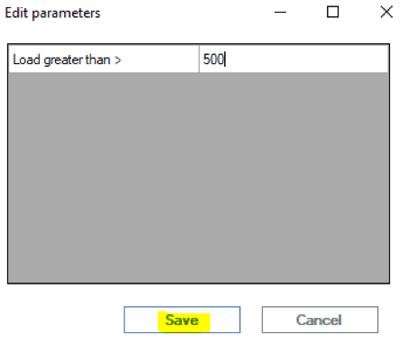
When created,
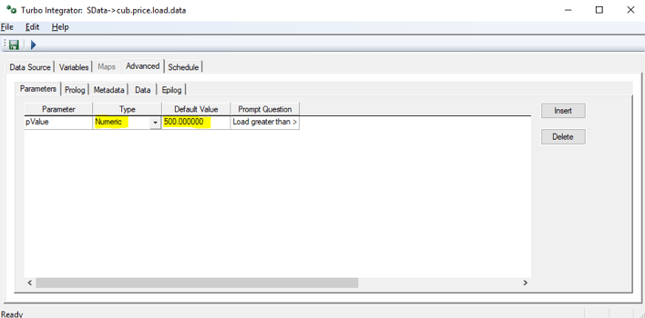
Once saved,
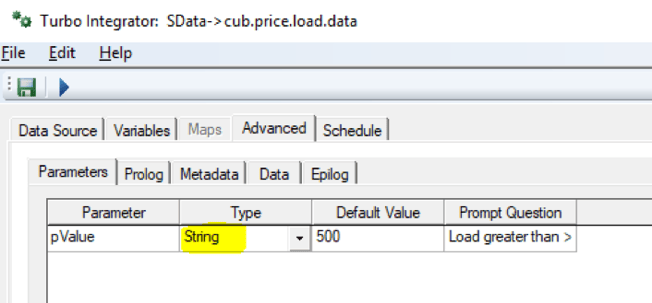
What’s the fix?
Section below illustrates how we mitigated & remediated this bug.
For all TI’s using numeric parameter.
- List down all TI’s using numeric type in Parameter.
- Convert the “Type” of these parameters to String and rename the parameter to identify itself as string variable (best practice). In the earlier example, I called it pValue while holding numeric and psValue for String.
- Next, within the TI in Prolog, add extra code to convert the value within this parameter back to same old numeric variable. Example, pValue =Numbr(psValue);
- This should fix the issue.
Note that while there are many different ways to handle this issue, it best suited our purpose and the project. Especially considering the time and effort it would require to modify all effected processes.
Planning Analytics for Excel : Versions effected
Latest available version (as of 22ndOctober 2019) is 2.0.46 released on 13thSeptember 2019. Before publishing this blog, we spent good time in testing this bug on all available PAX versions. It exists in all Planning Analytics for Excel versions till 2.0.46.
Permanent fix by IBM:
This has been highlighted to IBM and explained the severity of this issue. We believe this will be fixed in next version of Planning Analytics for Excel release. As per IBM (refer image below), seems fix is part of the upcoming version 2.0.47.
You may also like reading “ Predictive & Prescriptive-Analytics ” , “ Business-intelligence vs Business-Analytics ” ,“ What is IBM Planning Analytics Local ” , “IBM TM1 10.2 vs IBM Planning Analytics”, “Little known TM1 Feature - Ad hoc Consolidations”, “IBM PA Workspace Installation & Benefits for Windows 2016”.
This blog broaches all steps on how to install IBM Secure Gateway Client.
IBM Secure Gateway Client installation is one of the crucial steps towards setting up secure gateway connection between Planning Analytics Workspace (On-Cloud) and RDBMS (relational database) on-premise or on-cloud.
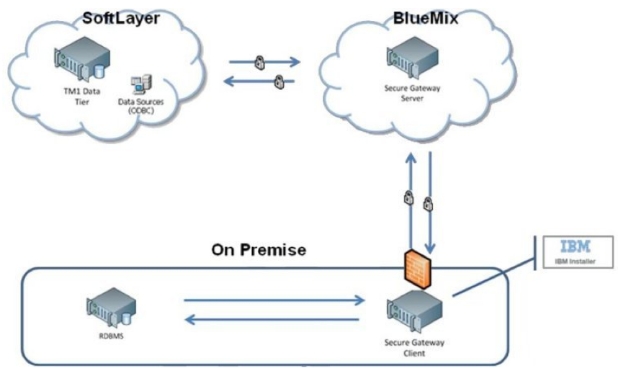
What is IBM Secure Gateway :
IBM Secure Gateway for IBM Cloud service provides a quick, easy, and secure solution establishing a link between Planning Analytics on cloud and a data source. Data source can reside on an “on-premise” network or on “cloud”. Data sources like RDBMS, for example IBM DB2, Oracle database, SQL server, Teradata etc.
Secure and Persistent Connection :
A Secure Gateway, useful in importing data into TM1 and drill through capability, must be created using TurboIntegrator to access RDBMS data sources on-premise.
By deploying the light-weight and natively installed Secure Gateway Client, a secure, persistent and seamless connection can be established between your on-premises data environment and cloud.
The Process:
This is two-step process,
- Create Data source connection in Planning Analytics Workspace.
- Download and Install IBM Secure Gateway
To download IBM Secure Gateway Client.
- Login to Workspace ( On-Cloud)
- Navigate to Administrator -> Secure Gate

Click on icon as shown below, this will prompt a pop up. One needs to select operating system and follow steps to install the client.
Once you click, a new pop-up with come up where you are required to select the operating system where you want to install this client.
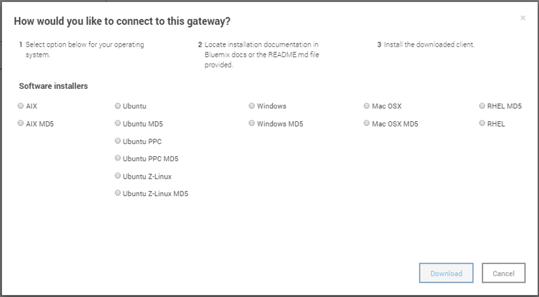
Choose the appropriate option and click download.
If the download is defaulted to download folders you will find the software in Download folder like below.

Installation IBM Secure Gateway Client:
To Install this tool, right click and run as administrator.
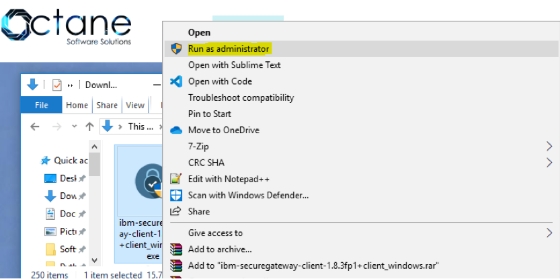
Keep the default settings for Destination folder and Language, unless you need to modify.
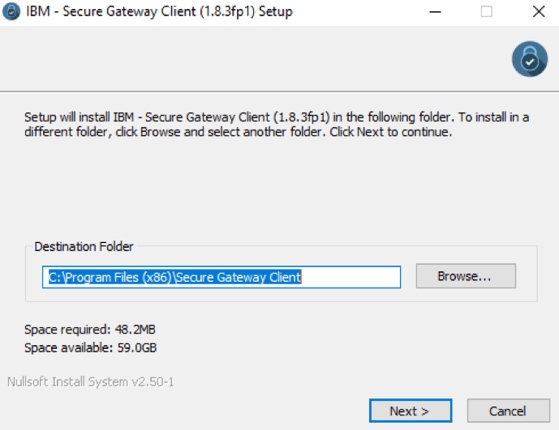
Check box below if you want this as Window Service.
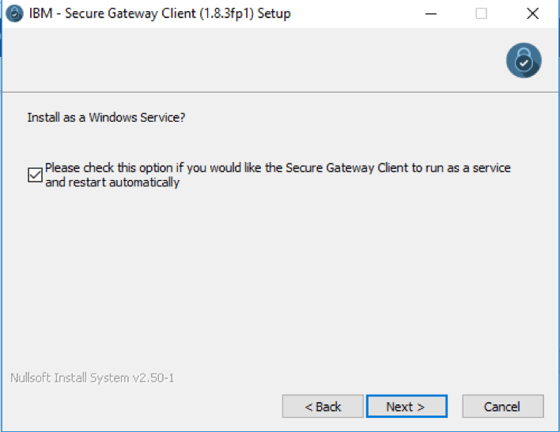
Now this is an important step, we are required to enter Gateway ids and security tokens to establish a secured connection. These needs to be copied over from Secure connection created earlier in Planning Analytics Workspace ( refer 1. Create Data source connection in workspace).
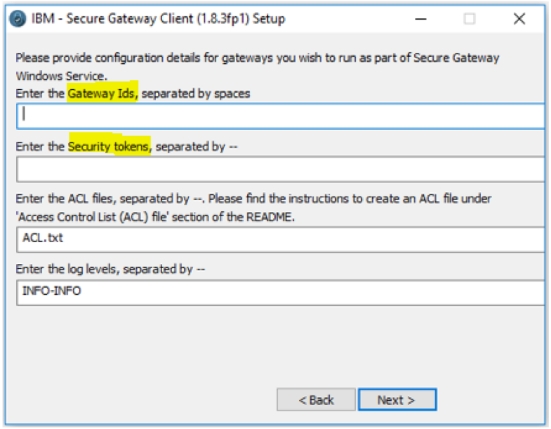
Figure below illustrates Workspace, shared details on Gateway ID and Security Token, these needs to be copied and pasted in Secure Gateway Client (refer above illustration).
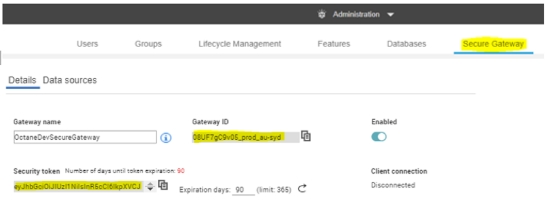
If user chooses to launch the client with connection to multiple gateways, one needs to take care while providing the configuration values.
- The gateway ids need to be separated by spaces.
- The security tokens, acl files and log levels should to be delimited by --.
- If you don't want to provide any of these three values for a particular gateway, please use 'none'.
- If you want Client UI you may choose else select No.
Note: Please ensure that there are no residual white spaces.
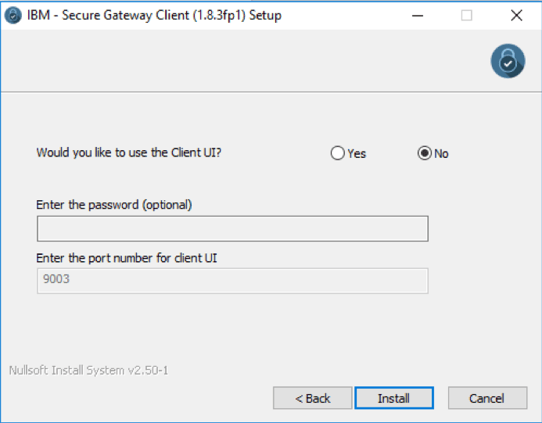
Now click Install, once this installation completes successfully, the IBM Secure Gateway Client is ready for use.
This Connection is now ready, Planning Analytics can now connect to data source residing on-premise or any other cloud infrastructure where IBM Secure Gateway client is installed.
You may also like reading “ Predictive & Prescriptive-Analytics ” , “ Business-intelligence vs Business-Analytics ” ,“ What is IBM Planning Analytics Local ” , “IBM TM1 10.2 vs IBM Planning Analytics”, “Little known TM1 Feature - Ad hoc Consolidations”, “IBM PA Workspace Installation & Benefits for Windows 2016”.

This Blog details IBM Planning Analytics On-Cloud and On-Premise deployment options. It focusses & highlights key points which should help you make the decision; “whether to adopt Cloud Or stay on Premise”
IBM Planning Analytics:
As part of their continuous endeavour to improve application interface and better customer experience, IBM rebranded TM1 to Planning Analytics couple of years back which came with many new features and a completely new interface. With this release (PA 2.x version as it has been called), IBM is letting clients choose Planning Analytics as Local SW or as Software as a Service (SaaS) deployed on IBM Softlayer Cloud.
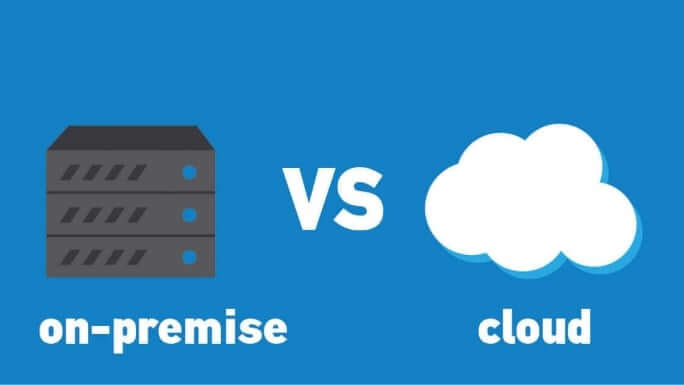
Planning Analytics on Cloud:
Under this offering, Planning Analytics system operates in a remote hosted environment. Clients who choose Planning Analytics deployed “on-cloud” can reap many benefits aligned to any typical SaaS.
With this subscription, Clients’ need not worry about software Installation, versions, patches, upgrades, fixes, disaster recovery, hardware etc.
They can focus on building business models and enriching data from different source systems and give meaning to the data they have. This by converting data into business critical, meaningful, actionable insights.
Benefits:
While not a laundry list, covers significant benefits.
- Automatic software updates and management.
- CAPEX Free; incorporates benefits of leasing.
- Competitiveness; long term TCO savings.
- Costs are predictable over time.
- Disaster recovery; with IBM’s unparalleled global datacentre reach.
- Does not involve additional hardware costs.
- Environment friendly; credits towards being carbon neutral.
- Flexibility; capacity to scale up and down.
- Increased collaboration.
- Security; with options of premium server instances.
- Work from anywhere; there by driving up productivity & efficiencies.
Client must have Internet connection to use SaaS and of course, Internet speed plays major role. In present world Internet connection has become a basic necessity for all organizations.
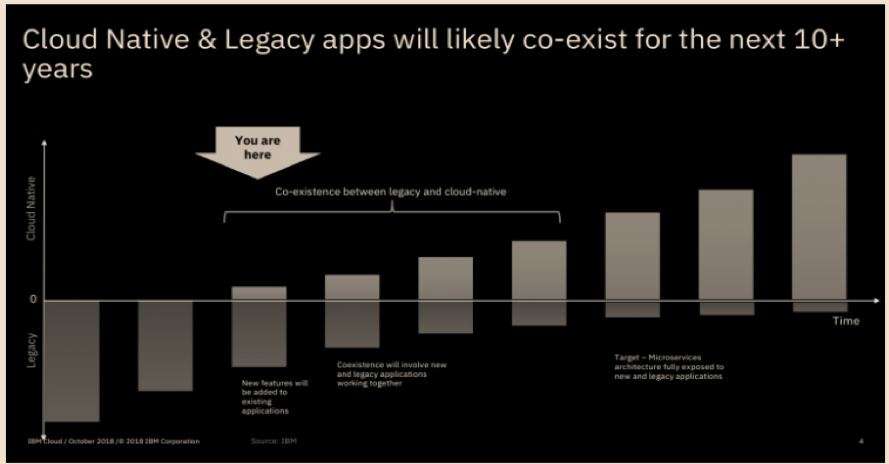
Planning Analytics Local (On-Premise):
Planning Analytics local essentially is the traditional way of getting software installed on company’s in-house server and computing infrastructure installed either in their Data Centre or Hosted elsewhere.
In an on-premise environment - Installation, upgrade, and configuration of IBM® Planning Analytics Local software components are on the Organization.
Benefits of On-Premise:
- Full control.
- Higher security.
- Confidential business information remains with in Organization network.
- Lesser vendor dependency.
- Easier customization.
- Tailored to business needs.
- Does not require Internet connectivity, unless “anywhere” access is enabled.
- Organization has more control over implementation process.
As evident on-premise option comes with some cons as well, few are listed below.
- Higher upfront cost
- Long implementation period.
- Hardware maintenance and IT cost.
- In-house Skills management.
- Longer application dev cycles.
- Robust but inflexible.
On-premise software demands constant maintenance and ongoing servicing from the company’s IT department.
Organization on on-premise have full control on the software and on its related infrastructure and can perform internal and external audits as and when needed or recommended by governing/regulatory bodies.
Before making the decision, it is also important to consider many other influencing factors; from necessary security level to the potential for customization, number of Users, modelers, administrators, size of the organization, available budget, long term benefits to the Organization.
While you ponder on this, there are many clients who have adopted a “mid-way” of hybrid environment. Under which basis factors like workload economics, application evaluation & assessment, security and risk profiles, applications are being gradually moved from on-premise to cloud in a phased manned.
You may also like reading “ What is IBM Planning Analytics Local ” , “IBM TM1 10.2 vs IBM Planning Analytics”, “Little known TM1 Feature - Ad hoc Consolidations”, “IBM PA Workspace Installation & Benefits for Windows 2016”.
For more Information: To check on your existing Planning Analytics (TM1) entitlements and understand how to upgrade to Planning Analytics Workspace (PAW) reach out to us at info@octanesolutions.com.au for further assistance.
Octane Software Solutions Pty Ltd is an IBM Registered Business Partner specialising in Corporate Performance Management and Business Intelligence. We provide our clients advice on best practices and help scale up applications to optimise their return on investment. Our key services include Consulting, Delivery, Support and Training. Octane has its head office in Sydney, Australia as well as offices in Canberra, Bangalore, Gurgaon, Mumbai, and Hyderabad.
To know more about us visit, OctaneSoftwareSolutions.
The long-awaited release of Planning Analytics 2.0.7 is finally here!
I know a lot of you like me were eagerly awaiting this release and in particular wanting to get into the nitty-gritty details of all the documentation and testing.
Luckily for those that are not, I have summarised it all into the below — so happy reading there's lots for you and your team to consider.

With this release comes some significant enhancements which I'll get to in the section below. We will also part with several items which are marked for depreciation, replaced in some shape or form.
As IBM advises: Updates to each version of IBM Planning Analytics are cumulative. If you are upgrading IBM Planning Analytics, review all updates since your installed version to plan your upgrade and application deployment.
This we already know... so... onto the good stuff.

Some new and exciting items to consider include:
- Deploying a model between environments without a restart in local. Super Exciting! Also a little involved so more information can be found here.
- Support for Windows Server 2019
- Websphere Liberty Profile Upgrade to version 18.0.0.4. This will require a manual change to the server.xml file for local installations only. It is to disable sending server version info in response headers. As IBM states it is not required for operations and only really informational. <webContainer disableXPoweredBy="true"/>
- A new OptimizeClient parameter. You can opt to load private objects on server load for all, no, admin or opsadmin users.
- Monitoring threads with the Top logger. In short, each thread status now outputs the tm1top.log where you can download the logs from IBM PLanning Analytics Administration on cloud and local. Configuration can be found here.
- New TurboIntegrator function to run processes on their own thread. You can now use the RunProcess ti function to run Turbo Integrator (ti) in parallel on a separate thread!
- Changes to server behaviour
- TM1.Mdx.Interface logger reports syntax errors only when set to DEBUG level.
- A new RulesOverwriteCellsOnLoad config parameter which prevents cells from being overwritten on server load for rule-derived data.
- API updates
- Metadata updates across entities, enumerated and complex types, and actions to extended functionality with Git, Top and hiding hierarchies.
- TM1web changes
- Load websheets faster with a new feature flag OptimizeCssForHiddenContent
- IFERROR excel function to traps errors in the formula and can return an alternative result.
- Improved cell formatting for data types such as currency, fractions, phone numbers, and others.
- TM1web config defaults
- ExportCellsThreshold allows you to specify the max number of sells in websheet or cube view to contain, with a new default at 1000000.
- MaximumConcurrentExports on cloud is 3, and local is set to 4.
- MaximumSheetsForExport Default changed from 100 to 50.
- WorkbookMaxCellCount Default changed from -1 to 500000.
Where as items being depreciated can be found in the Depreciation Notes.
Keep coming back for more soon on Workspace, PAX and so much more. All expected to be here shortly. So see you soon.
For starters, God's algorithm is a notion originating in discussions of ways to solve the Rubik's Cube puzzle, but which can also be applied to other combinatorial puzzles and mathematical games. It refers to any algorithm which produces a solution having the fewest possible moves, the idea being that an omniscient being would know an optimal step from any given configuration (source wiki).
With the constant barrage of messaging these days, almost pushing you over to adopt cloud, does the choice between “To Move” or “Not To” almost feel like cracking the “God’s Algorithm”? Well, hopefully by the time you are done reading this, you would have a fair bit of understanding around what it takes and what you should consider.
Okay, now that we have set the context, let’s try to understand why migration to cloud has become such an imperative.
There are primarily two major considerations; one being Cost and the other Business;
When it comes to Cost, anything and everything related to Application, Server, Storage, Network, IT, Labor, and other overheads (like space, power, cooling) are your main considerations. Main drivers of such expenses would be around Hardware & Software maintenance, its administration and compulsory skill sets (read labor).
Business consideration however is more around the efficiencies that a cloud adoption would drive, freeing up precious time, labor, effort & funds which can then be re-directed towards building an Agile Enterprise, which, responds faster to market changes & demands, can scale up or down instantly (without bothering too much about sunk costs) and thrives on Thought leadership & Innovation.
With all its advantages, it does however come neatly wrapped with “small prints”, which some organisations ignore to read and which is why they fail.
Let’s look at some of these;
- All clouds are not equal: Public, Private or Hybrid, each one of them have associated strengths and weaknesses. It’s key that the strengths resonate well with your need-gaps and critical that weaknesses do not impede your business plans in any way.
- Keeping a scorecard: Its essential to evaluate all existing workloads with respect to their economic, security and risk profiles. This helps in deciding which one would go first or last or just stay.
- Fine tuning: Once you are done deciding which workloads would make it to cloud, its necessary that you fine tune them for cloud utilisation. One size does “NOT” fit all.
- Cloud "means" Outsourcing: This is what most organisations get wrong! While cloud does help you take your “hands-off”, doesn’t mean “eyes-off” too. Lacking in-house cloud management expertise can cost dearly and result in project failures.
- Move beyond lift & shift: “Cloud isn’t helping us much, neither is it cost effective”, we get to hear this a lot. Using cloud should not only be about cheap storage and hardware but really about what more can you do with it. Don’t get it wrong, cloud’s term licensing tends to be always costlier in the short and medium term, however, when it comes to the Total Cost of Ownership vs Total Return on Investment, Cloud “always” wins hands down.
So, coming back to where we started, is a “God’s Algorithm” out there which would ensure migration to cloud fail proof? Well, while a lot of us are still searching, philosophies are gaining good shape… here’s is one of them with lots of fan following
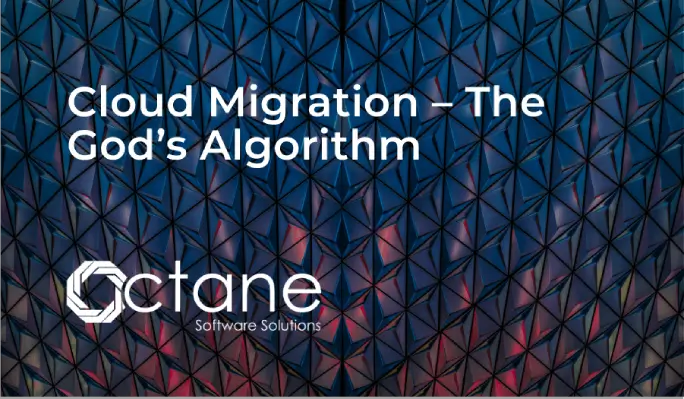
The key is to break your strategy into bite-size pieces. A well-planned migration along with an airtight transition approach which has a razor-sharp focus on continuous improvement almost always ensures success. After all, you would know by the time you plan whether your application or workload is worthy of a cloud move.
Hopefully this was some good food for your thought and optimistically has helped you make your decision between “To Move” or “Not To” a bit easier.
Who are we?
Octane Software Solutions Pty Ltd is an IBM Registered Business Partner specialising in Corporate Performance Management and Business Intelligence. We provide our clients advice on best practices and help scale up applications to optimise their return on investment. Our key services include IBM Planning Analytics (TM1) Consulting, Delivery, Support and Training.
Octane has its head office in Sydney, Australia as well as offices in Canberra, Bangalore, Gurgaon, Mumbai, and Hyderabad.
we go the extra mile so you can go the distance|
Got a question? Shoot!
Lorem ipsum dolor sit amet, consectetur adipiscing elit, sed do eiusmod tempor incididunt ut labore et dolore magna aliqua.



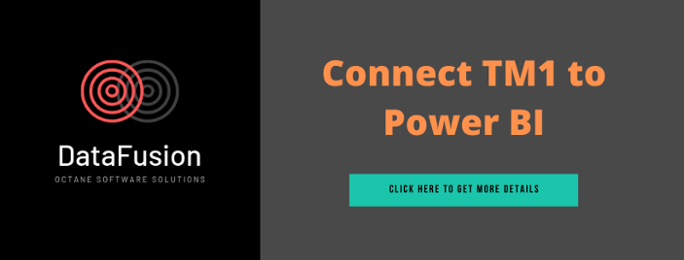




.png?width=673&height=371&name=IBM_Gold-removebg-preview%20(1).png)
Leave a comment